37 Plotting Data and ggplot2
R provides some of the most powerful and sophisticated data visualization tools of any program or programming language (though gnuplot mentioned in chapter 12, “Miscellanea,” is also quite sophisticated, and Python is catching up with increasingly powerful libraries like matplotlib). A basic installation of R provides an entire set of tools for plotting, and there are many libraries available for installation that extend or supplement this core set. One of these is ggplot2, which differs from many other data visualization packages in that it is designed around a well-conceived “grammar” of graphics.[1]
The ggplot2 package is not the most powerful or flexible—the graphics provided by default with R may take that title. Neither is ggplot2 the easiest—simpler programs like Microsoft Excel are much easier to use. What ggplot2 provides is a remarkable balance of power and ease of use. As a bonus, the results are usually professional looking with little tweaking, and the integration into R makes data visualization a natural extension of data analysis.
A Brief Introduction to Base-R Graphics
Although this chapter focuses on the ggplot2 package, it is worth having at least passing familiarity with some of the basic plotting tools included with R. First, how plots are generated depends on whether we are running R through a graphical user interface (like RStudio) or on the command line via the interactive R console or executable script. Although writing a noninteractive program for producing plots might seem counterintuitive, it is beneficial as a written record of how the plot was produced for future reference. Further, plotting is often the end result of a complex analysis, so it makes sense to think of graphical output much like any other program output that needs to be reproducible.
When working with a graphical interface like RStudio, plots are by default shown in a pop-up window or in a special plotting panel for review. Alternatively, or if we are producing plots via a remote command line login, each plot will be saved to a PDF file called Rplots.pdf. The name of this file can be changed by calling the pdf() function, giving a file name to write to. To finish writing the PDF file, a call to dev.off() is required (it takes no parameters).
The most basic plotting function (other than hist(), which we’ve already seen) is plot(). Like hist(), plot() is a generic function that determines what the plot should look like on the basis of class attributes of the data given to it. For example, given two numeric vectors of equal length, it produces a dotplot.

The contents of dotplot.pdf:

For the rest of this chapter, the pdf() and dev.off() calls are not specified in code examples.

We can give the plot() function a hint about the type of plot we want by using the type = parameter, setting it to "p" for points, "l" for lines, "b" for both, and so on. For basic vector plotting like the above, plot() respects the order in which the data appear. Here’s the output of plot(vecx, vecy, type = "l"):
We would have had to sort one or both input vectors to get something more reasonable, if that makes sense for the data.
Other plotting functions like hist(), curve(), and boxplot() can be used to produce other plot types. Some plot types (though not all) can be added to previously plotted results as an additional layer by setting add = TRUE. For example, we can produce a dotplot of two random vectors, along with a histogram with normalized bar heights by using hist() with probability = TRUE and add = TRUE.


A plot like this will only look reasonable if the axes ranges are appropriate for both layers, which we must ensure ourselves. We do this by specifying ranges with the xlim = and ylim = parameters in the call to plot(), specifying length-two vectors.


There are a number of hidden rules here. For example, plot() must be called before hist(), as add = TRUE isn’t accepted by the plot() function. Although hist() accepts xlim and ylim parameters, they are ignored when hist() is used with add = TRUE, so they must be specified in the plot() call in this example. There are many individual plotting functions like plot() and hist(), and each takes dozens of parameters with names like "las", "cex", "pch", and "tck" (these control the orientation of y-axis labels, font size, dot shapes, and tick-mark size, respectively). Unfortunately, the documentation of all of these functions and parameters oscillates between sparse and confusingly complex, though there are a number of books dedicated solely to the topic of plotting in R.
Despite its complexities, one of the premier benefits of using plot() is that, as a generic, the plotted output is often customized for the type of input. As an example, let’s quickly create some linearly dependent data and run them through the lm() linear modeling function.

If we give the lm_result (a list with class attribute "lm") to plot(), the call will be dispatched to plot.lm(), producing a number of plots appropriate for linear model parameters and data. The first of the five plots below was produced by the call to plot(vecx, vecy), while the remaining four are plots specific to linear models and were produced by the single call to plot(lm_result) as a multipage PDF file.

Overview of ggplot2 and Layers
As mentioned previously, the ggplot2 package seeks to simplify the process of plotting while still providing a large amount of flexibility and power by implementing a “grammar” of graphical construction. Given this structure, we’re going to have to start by learning some (more) specialized vocabulary, followed by some (more) specialized syntax. There are several ways of interacting with ggplot2 of various complexity. We’ll start with the most complex first, to understand the structure of the grammar, and then move on to simpler methods that are easier to use (once framed in terms of the grammar).
Unlike the generic plot() function, which can plot many different types of data (such as in the linear model example above), ggplot2 specializes in plotting data stored in data frames.
A “plot” in ggplot2 is made up of the following components:
- One or more layers, each representing how some data should be plotted. Plot layers are the most important pieces, and they consist of five subparts:
- The
data(a data frame), which contains the data to plot. - A
stat, which stands for “statistical mapping.” By default, this is the"identity"stat (for no modification) but could be some other mapping that processes thedatadata frame and produces a new data set that is actually plotted. - A
geom, short for “geometric object,” which specifies the shape to be drawn. For example,"point"specifies that data should be plotted with points (as in a dotplot),"line"specifies that data should be plotted with lines (as in a line plot), and"bar"specifies that data should be plotted with bars (as in a histogram). - A
mappingof “aesthetics,” describing how properties of thegeom(e.g.,xandyposition of points, or theircolor,size, and so on) relate to columns of thestat-transformed data. Eachgeomtype cares about a specific set of aesthetics, though many are common. - A
positionfor thegeom; usually, this is"identity"to suggest that the position of thegeomshould not be altered. Alternatives include"jitter", which adds some random noise to the location (so overlappinggeomshapes are more easily viewable).
- The
- One
scalefor each aesthetic used in layers. For example, each point’sxvalue occurs on a horizontal scale that we might wish to limit to a given range, and each point’scolorvalue occurs on a color scale that we might wish to range from purple to orange, or black to blue. - A
facetspecification, describing how paneling data across multiple similar plots should occur. 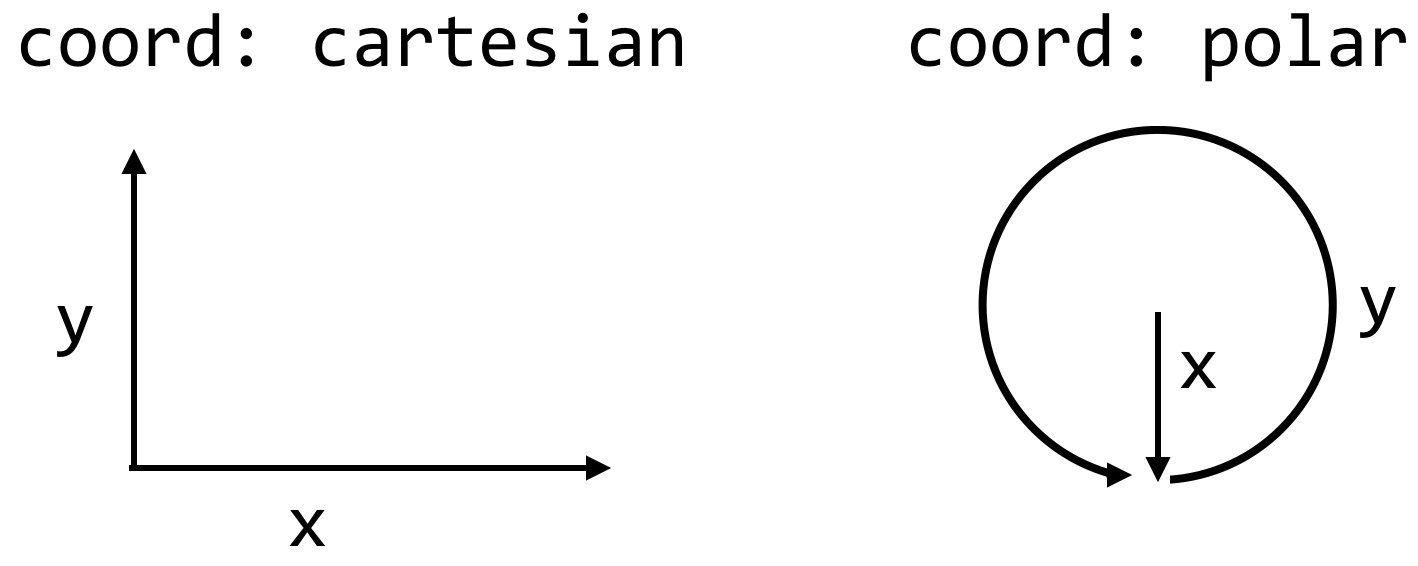 A
A coordinatesystem to which to apply some scales. Usually, we won’t modify these from the defaults. For example, the default forxandyis to use acartesiancoordinate system, thoughpolaris an option.- Some
themeinformation, such as font sizes and rotations, axis ticks, aspect ratios, background colors, and the like. - A set of defaults. Defaults are an odd thing to list as a specific part of a plot, as these are the properties we don’t specify, but
ggplot2makes heavy use of them, so they are worth mentioning.
When installed with install.packages("ggplot2") (in the interactive console) and loaded with library(ggplot2), the package comes with a data frame called diamonds. Each row of this data frame specifies some information about a single diamond; with about 54,000 rows and many types of columns (including numeric and categorical), it is an excellent data set with which to explore plotting.


Let’s start by exploring the most important concept in the list of definitions above: the layer and its five components. To create a layer, we can start by creating an “empty” gg object by calling ggplot() with no parameters. To this we’ll add a layer with + and calling the layer() function, specifying the five components we want.[2] Because these plotting commands become fairly long, we break them up over multiple lines (ending broken lines with + or , to let the interpreter know the command isn’t finished) and indent them to help indicate where different pieces are contributing.
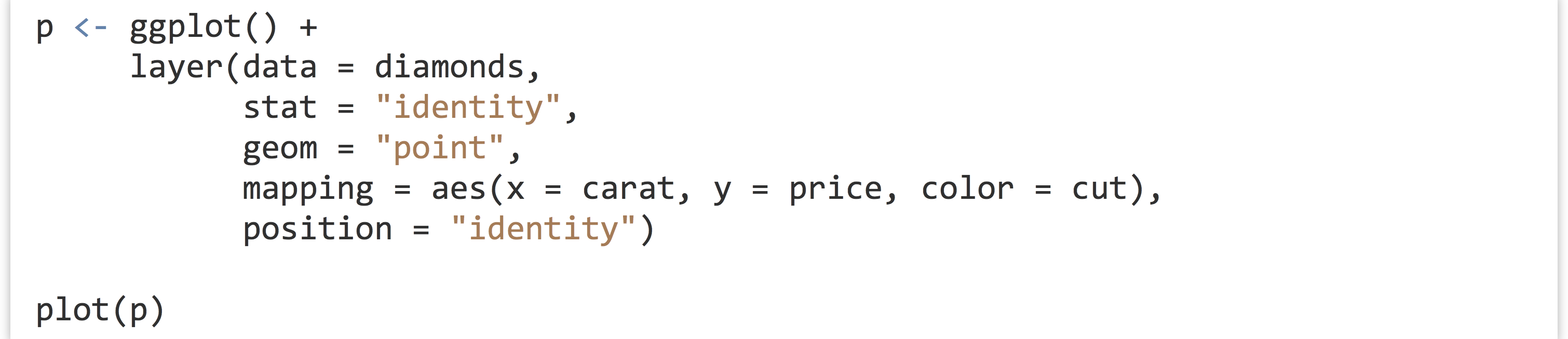
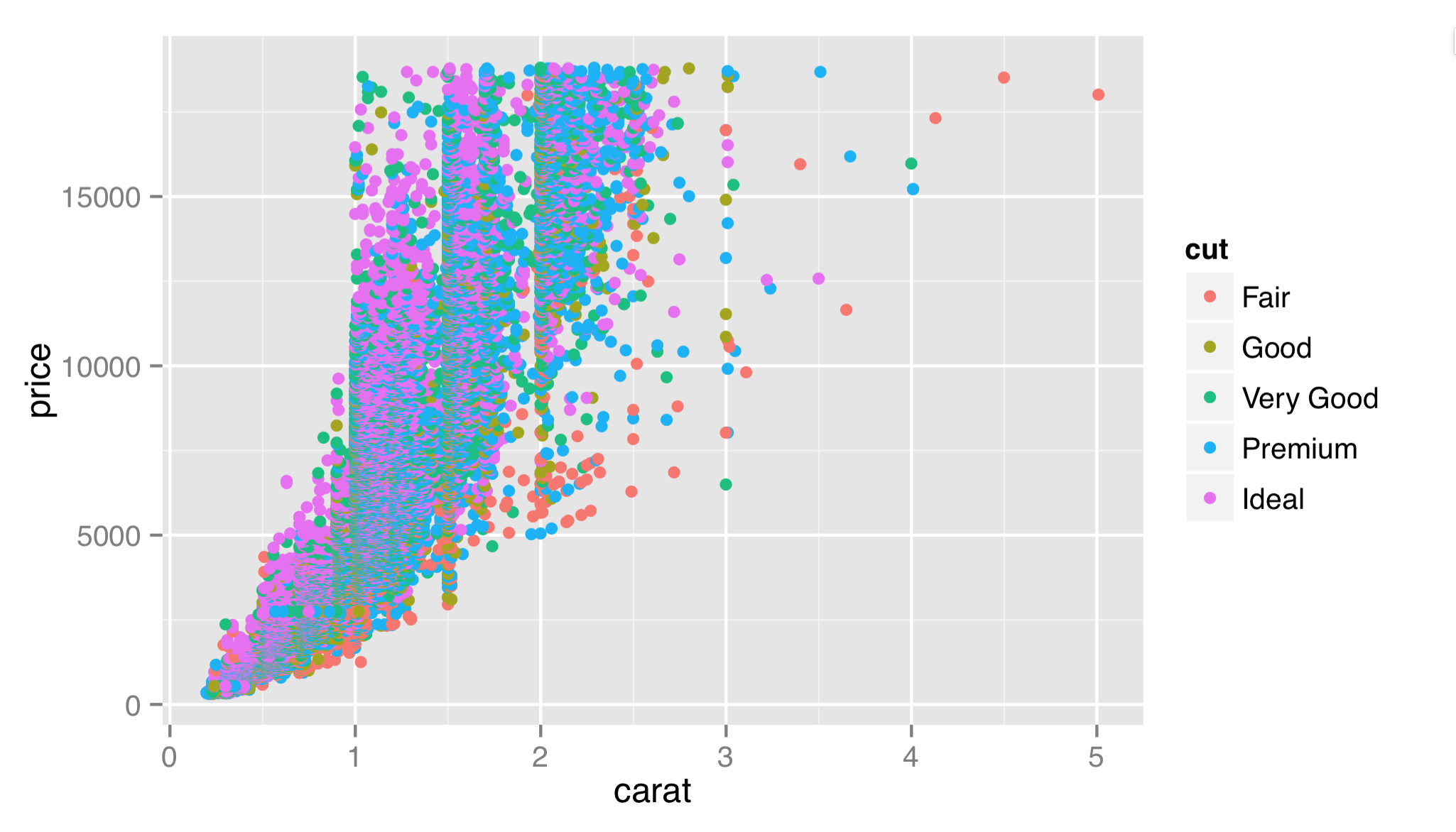
Here, we’ve specified each of the five layer components described above. For the mapping of aesthetics, there is an internal call to an aes() function that describes how aesthetics of the geoms (x and y, and color in this case) relate to columns of the stat-adjusted data (in this case, the output columns from the stat are identical to the input columns).[3] Finally, we note that ggplot2 has seamlessly handled the categorical column of cut.
To save the result to a file or when not working in a graphical interface, we can use the pdf() function before the call to plot() followed by dev.off(), as we did for the Base-R graphics. Alternatively, we can use the specialized ggsave() function, which also allows us to specify the overall size of the plot (in inches at 300 dpi by default for PDFs).

Let’s add a layer to our plot that will also plot points on the x and y axes, by carat and price. This additional layer, however, will use a "smooth" stat, and we won’t color the points. (In recent versions of ggplot2, this layer example also requires a params = list(method = "auto") which sets the stat’s smoothing method. Below we’ll see how to write more compact code with this and other parameters set automatically.)


In this case, the original data have been transformed by the "smooth" stat, so x = carat, y = price now specifies the columns in the stat-transformed data frame. If we were to switch this layer’s geom to "line", we would get a plot like below on the left, and if we add a color = cut in the aes() call, we would get a plot like below on the right.
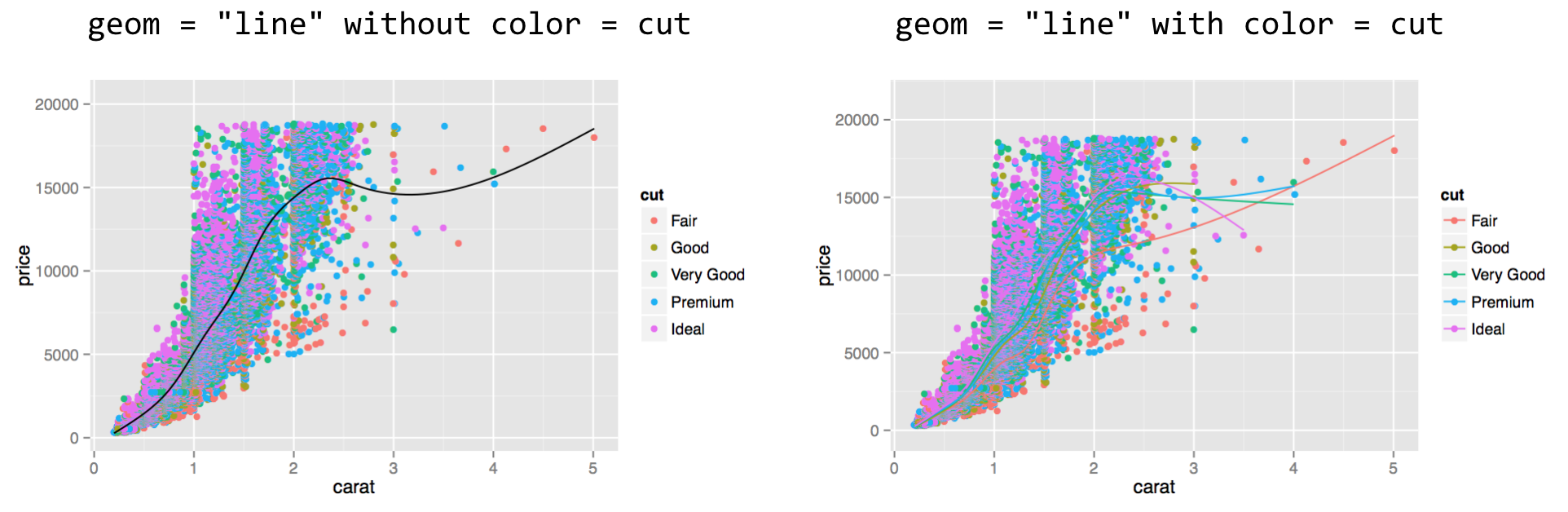
In the right plot above, multiple lines have been created; they are a bit difficult to see, but we’ll see how to fix that in a bit. Note that the order of the layers matters: the second layer was plotted on top of the first.
This second layer illustrates one of the more confusing aspects of ggplot2, namely, that aesthetic mappings (properties of geoms) and stat mappings interact. In the second layer above, we specified aes(x = carat, y = price), but we also specified the "smooth" stat. As a consequence, the underlying data representing carat and price were modified by the stat, and the stat knew which variables to smooth on the basis of this aesthetic mapping.
For a second example, let’s look at the "bin" stat and the "bar" geom, which together create a histogram. The "bin" stat checks the x aesthetic mapping to determine which column to bin into discrete counts, and also creates some entirely new columns in the stat-transformed data, including one called ..count... The extra dots indicate to the user that the column produced by the stat is novel. The "bar" geom pays attention to the x aesthetic (to determine each bar’s location on the horizontal axis) and the y aesthetic (to determine each bar’s height).

The result of plotting the above is shown below on the left. To complete the example, below on the right shows the same plot with geom = "point". We can easily see that the stat-transformed data contain only about 30 rows, with columns for bin centers (carat mapped on x) and counts (..count..). The "bin" stat also generates a ..density.. column you can explore.
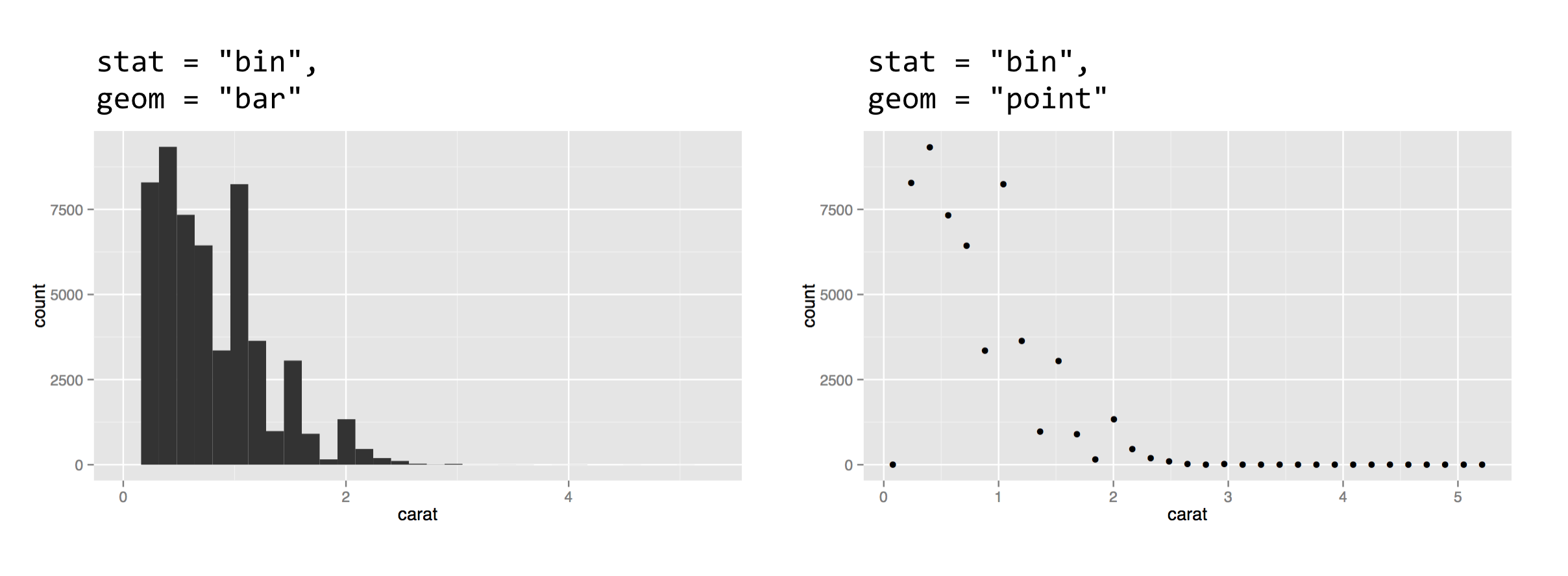
Smart Defaults, Specialized Layer Functions
Most of us are probably familiar with the standard plot types: histograms, fitted-line plots, scatterplots, and so on. Usually, the statistical mapping used will determine the common plot type and the geom to use. For example, a binning statistic likely goes with a bar geom to produce a histogram, and the point geom is most commonly paired with the identity statistic. (In fact, in older versions of ggplot2, if a stat or geom was unspecified in the call to layer(), a default was used on the basis of the other. Newer versions require both geom = and stat = to be specified when calling layer().) Similarly, when a binning statistic is used, the y aesthetic mapping defaults to ..count.. if unspecified.
Because it is so common to specify a plot by specifying the statistical mapping to use, ggplot2() provides specialized layer functions that effectively move the specification of the stat to the function name and use the default geom (though it can still be changed). Similarly, we often wish to specify a plot by the geom type and accept the default stat for that geom (though, again, this can be changed by adding a stat = parameter.) Here are two more ways to plot the left histogram above:

(There is a geom_bar() layer function, but its default is not the binning statistic; hence the alternative geom_histogram().) To reproduce the plot above on the right, we could use stat_bin(data = diamonds, mapping = aes(x = carat), geom = "point").
With so many defaults being set, the plotting commands can become quite small. These specialized layer functions represent the most commonly used methods for plotting in ggplot2, being both flexible and quick.
Another example of defaults being set is the geom_boxplot() layer function, which uses a "boxplot" geom (a box with whiskers) and a default "boxplot" stat. The boxplot geom recognizes a number of aesthetics for the various pieces that position the box and whiskers, including x, y, middle, upper, lower, ymin, and ymax. Fortunately, most of these required values are created by the boxplot stat and set accordingly (much like the y aesthetic defaults to ..count.. for histograms); only the x and y aesthetics are required to determine the others.

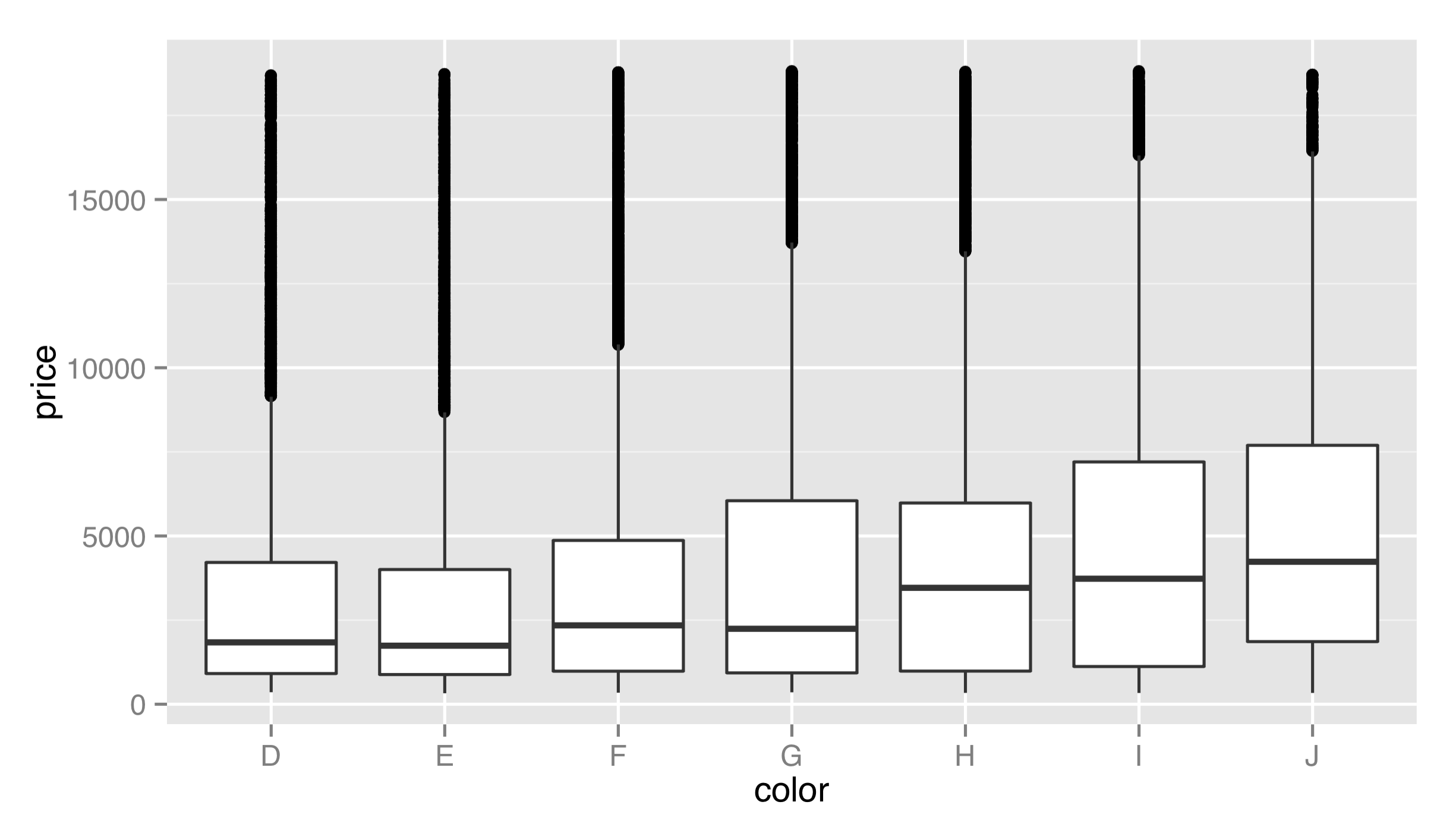
We’ve mapped a discrete variable to x and a continuous variable to y—a boxplot would make considerably less sense the other way around! There is also a corresponding stat_boxplot() layer function, which specifies the stat and uses the default corresponding geom (boxplot).
So far, we’ve been individually specifying the data = and mapping = parameters for each layer. It is common to see them set only once in the call to ggplot(), in which case they are inherited for all subsequent layers. We can also leave off the data = and mapping = names if we first specify the data.

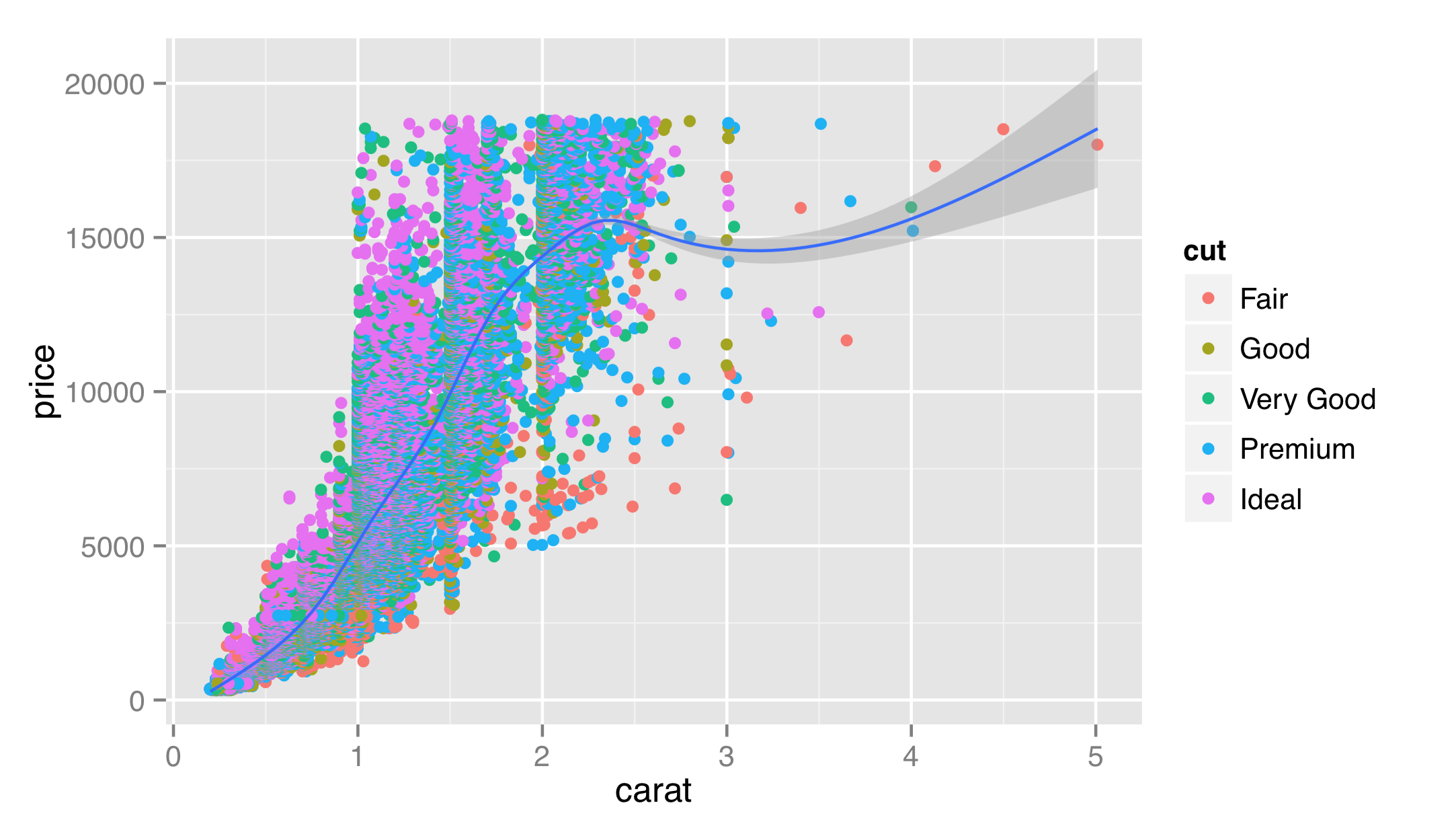
Most users of ggplot2 prefer to utilize many of these “fall-through” settings and defaults, though we’ll specify all data and mappings for each layer for clarity. (And yes, different layers can use different data frames for their data = parameter.)
There are many specialized layer functions for specific stats and geoms. Documentation for them and other features of ggplot2 can be found at http://docs.ggplot2.org (inactive link as of 5/17/2021).
Exercises
- Use the Base-R
plot()function to produce a PDF plot that looks like the following:
 There are 1,000 x values randomly (and uniformly) distributed between 0 and 100, and the y values follow a curve defined by the
There are 1,000 x values randomly (and uniformly) distributed between 0 and 100, and the y values follow a curve defined by the log()of x plus some random noise. - R’s
hist()function is a convenient way to produce a quick histogram. Try runninghist(rnorm(1000, mean = 0, sd = 3)). Read the help forhist()to determine how to increase the number of “bins.” - Use the
layer()function inggplot2to produce a histogram of diamond prices. Next, try usinggeom_histogram()andstat_bin(). For these latter plots, try changing the number of bins from the default of 30. - Try creating a dotplot of diamonds (point geom, identity stat) using
layer()withxmapped tocolorandymapped toprice. What happens when you change thepositionto"jitter"? Next, add a boxplot layer on top of this dotplot layer.
More Aesthetics and Mathematical Expressions
The geom_point() layer function deserves some special attention, not only because scatterplots are a particularly useful plot type for data exploration, but also because we can use it to illustrate more features of the ggplot2 package. Unfortunately, scatterplots tend to suffer from “overplotting” issues when the number of data points is large, as in previous examples. For now, we’ll get around this issue by generating a random subset of 1,000 diamonds for plotting, placing the sample in a data frame called dd.

First, the geom_point() layer accepts a number of aesthetics that might be useful in other situations as well.

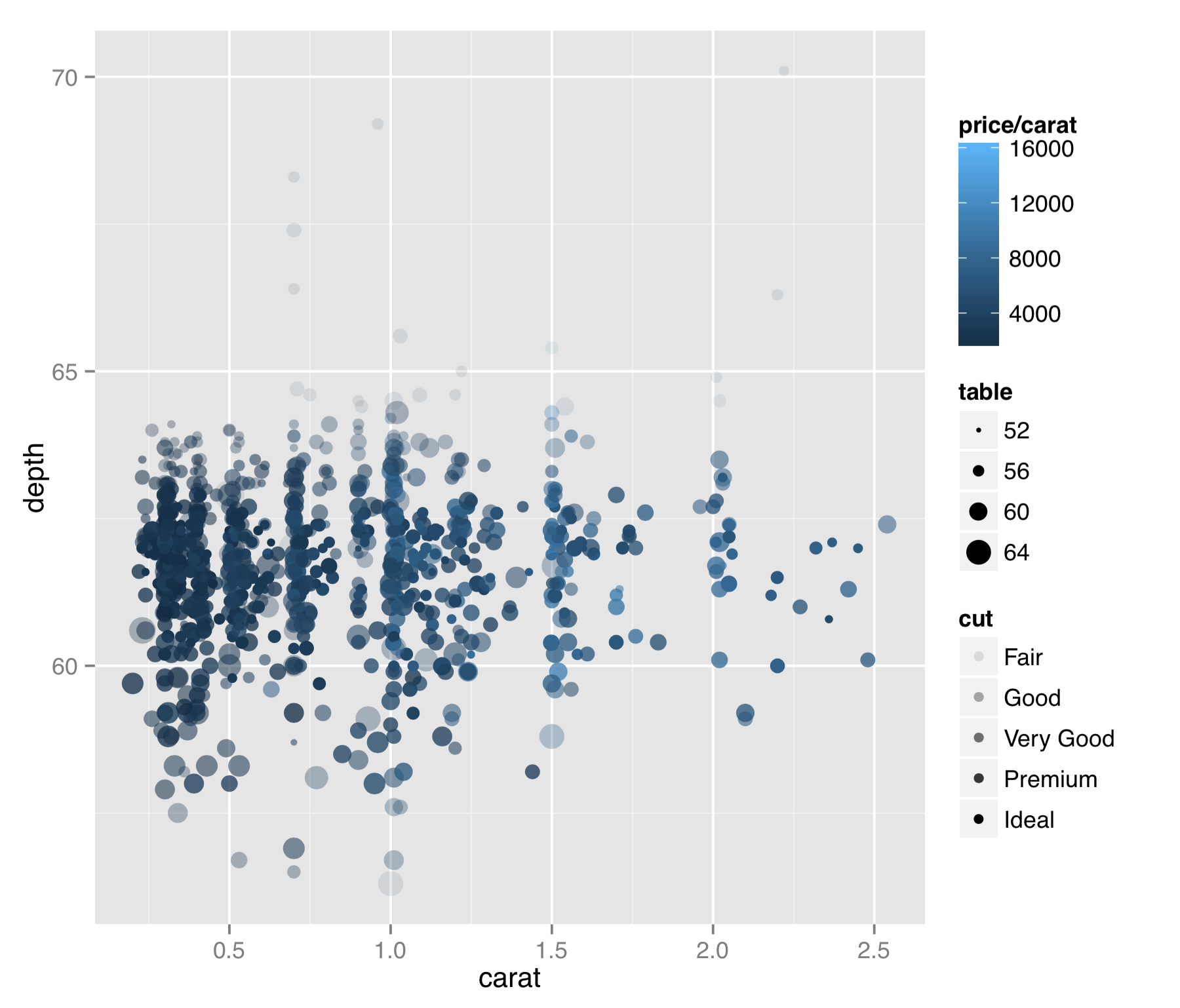
The result is probably too many aesthetics to map to values from the data, but sometimes for exploratory purposes (rather than publication), this isn’t a bad thing. In this plot we can see a few interesting features of the data. (1) Diamonds are usually cut to carat sizes that are round numbers (0.25, 0.5, 1.0, etc.). (2) The price per carat (mapped to color) is generally higher for larger diamonds. This means that not only are larger diamonds more expensive, but they are also more expensive on a per carat basis (they are rarer, after all). (3) Although it’s a bit difficult to see in this plot, it appears that points with the best cut (mapped to alpha, or “transparency”) are also of intermediate depth (mapped to the y axis). Or, at the very least, outliers in depth tend to have poorer “cut” values.
This plot also illustrates that aesthetics can generally be mapped to continuous or discrete data, and ggplot2 will handle the data with grace. Further, we can specify the data as mathematical expressions of the columns in the input data frame (or even other data), as we did with color = price/carat. Doing so allows us to explore data sets in a powerful and flexible way. We could quickly discretize the price per carat by setting color = price/carat > 5000, for example, or we could reduce the range of these values by plotting with color = log(price/carat). In the subsection on scales, however, we’ll see that ggplot2 contains some friendly features for plotting data on log-adjusted and similar scales.
Because this plot is far too busy, let’s fix it by removing the alpha and size mapping, remembering the possibility of a relationship between cut and depth for future exploration. We’ll also add a layer for a smoothed fit line.

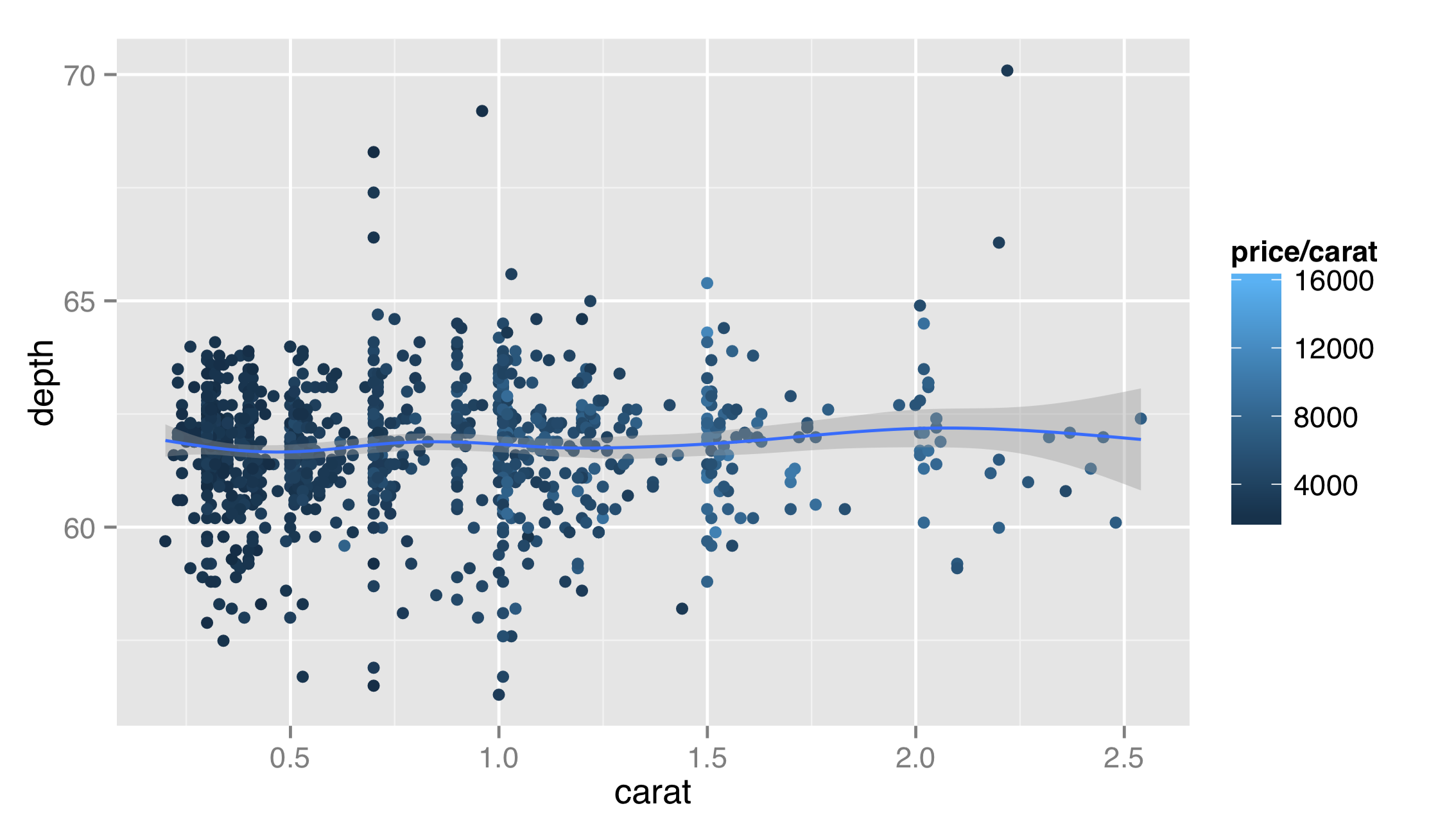
Layer functions like layer() and geom_point() accept additional options on top of data, stat, geom, and mapping. In this example, the first layer would look better if it were partially transparent, so that the top layer could stand out. But we don’t want to map the alpha aesthetic to a property of the data—we just want it to set it to a constant for all the geoms in the layer. Thus we can set alpha = 0.2 outside the aes() mapping as an option for the layer itself. Similarly, we might want our fit line to be red, and we note from the documentation that the stat_smooth() layer takes a method argument that can be set; "auto" is the default for a non-linear smooth and "lm" will produce a linear fit.
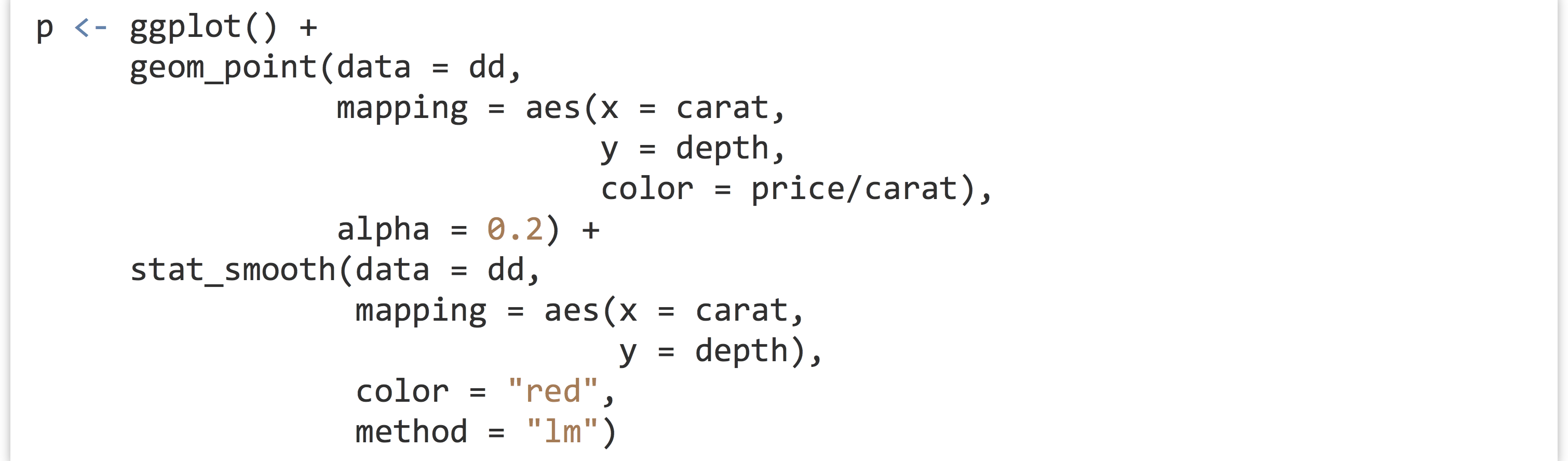
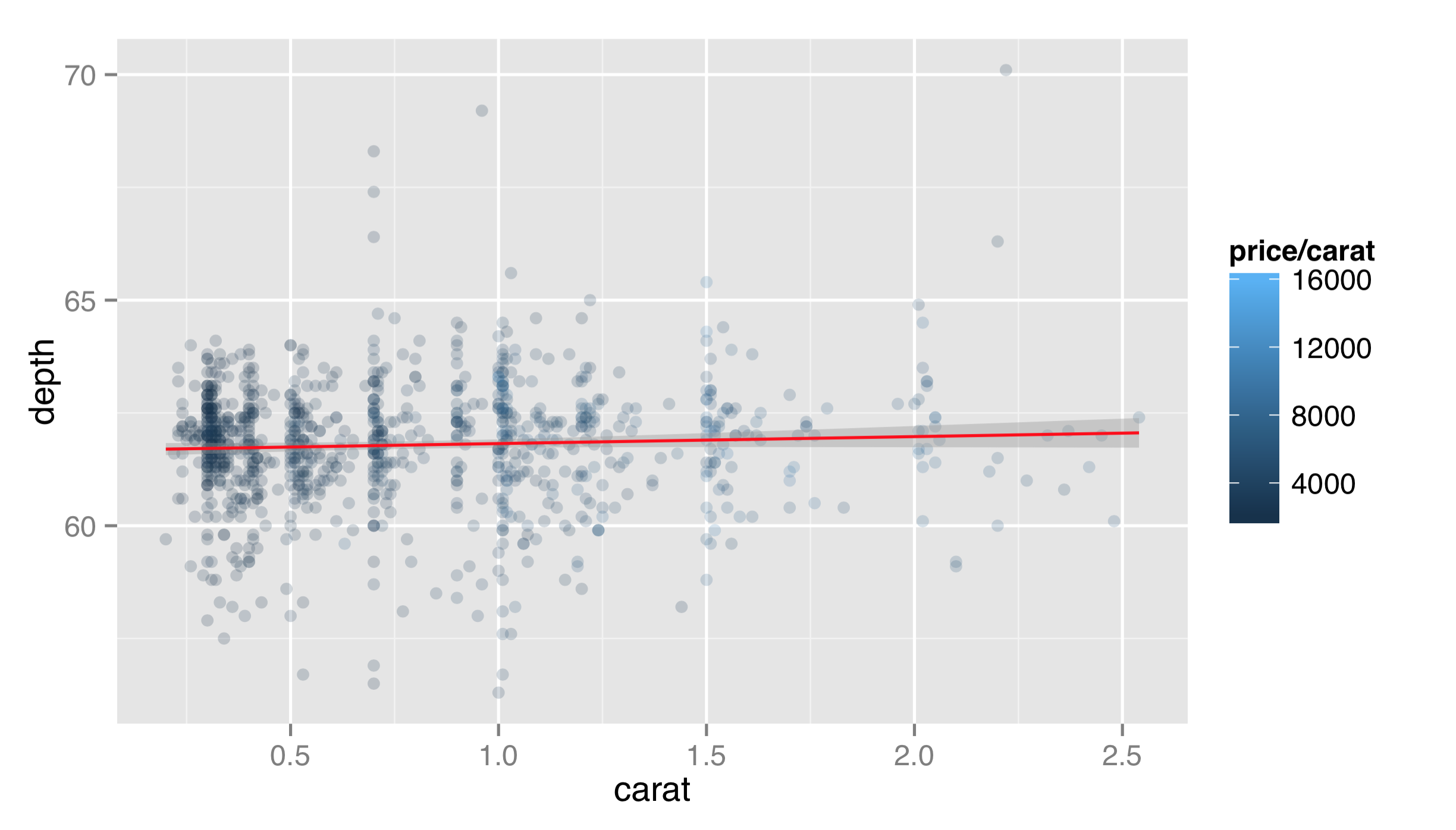
As a general note, ggplot2 enforces that all layers share the same scales. For this reason, we would not want to plot in one layer x = carat, y = depth and in another x = carat, y = price; all of the y values will be forced into a single scale, and because depth ranges up to ~70 while prices range up to ~18,000, the depth values would be indiscernible. This also applies to color mappings, if multiple layers utilize them.
The ggplot2 package enforces these rules for ease of understanding of plots that use multiple layers. For the same reasons, ggplot2 doesn’t support multiple y axes (i.e., a “left” y axis and “right” y axis), nor does it natively support three-dimensional plots that are difficult to read on a two-dimensional surface, like paper or a computer monitor.[4]
Faceting
Faceting is one of the techniques that can be fairly difficult to do in other graphics packages, but is easy in ggplot2. Facets implement the idea of “small multiples” championed by Edward Tufte.[5] Different subsets of the data are plotted in independent panels, but each panel uses the same axes (scales), allowing for easy comparisons across panels. In ggplot2(), we can add a facet specification by adding another function call to the “chain” of layer functions defining the plot. Faceting is almost always done on discrete columns of the input data frame, though below are some techniques for discretizing continuous columns.
The first facet-specification function is facet_wrap(). It takes one required parameter, three less often used but occasionally helpful parameters, and a few more that we won’t discuss here.
- The first parameter is a formula specifying the columns of the input data frame to facet by. For
facet_wrap(), this formula is usually of the form~ <column>, with no “variable” specified to the left of the~. If we wish to facet on all combinations of multiple input columns, we can use~ <column_1> + <column_2> + .... - The
nrow =parameter controls the number of rows of panels that should appear in the output. - The
ncol =parameter controls the number of columns of panels that should appear in the output. (Thenrowtimesncolparameters should be large enough to hold all of the needed panels. By default,nrowandncolare determined automatically.) - The
scales =parameter can be set to"fixed"(the default), which specifies that all axes should be similarly scaled across panels. Setting this parameter to"free_x"allows the x axes to vary across panels,"free_y"allows the y axes to vary, and"free"allows both scales to vary. Because facets are usually designed to allow comparisons between panels, settings other than"fixed"should be avoided in most situations.
Returning to the dotplots of the diamonds data, recall that there appeared to be some relationship between the “cut” and “depth” of diamonds, but in the previous plots, this relationship was difficult to see. Let’s plot the same thing as above, but this time facet on the cut column.
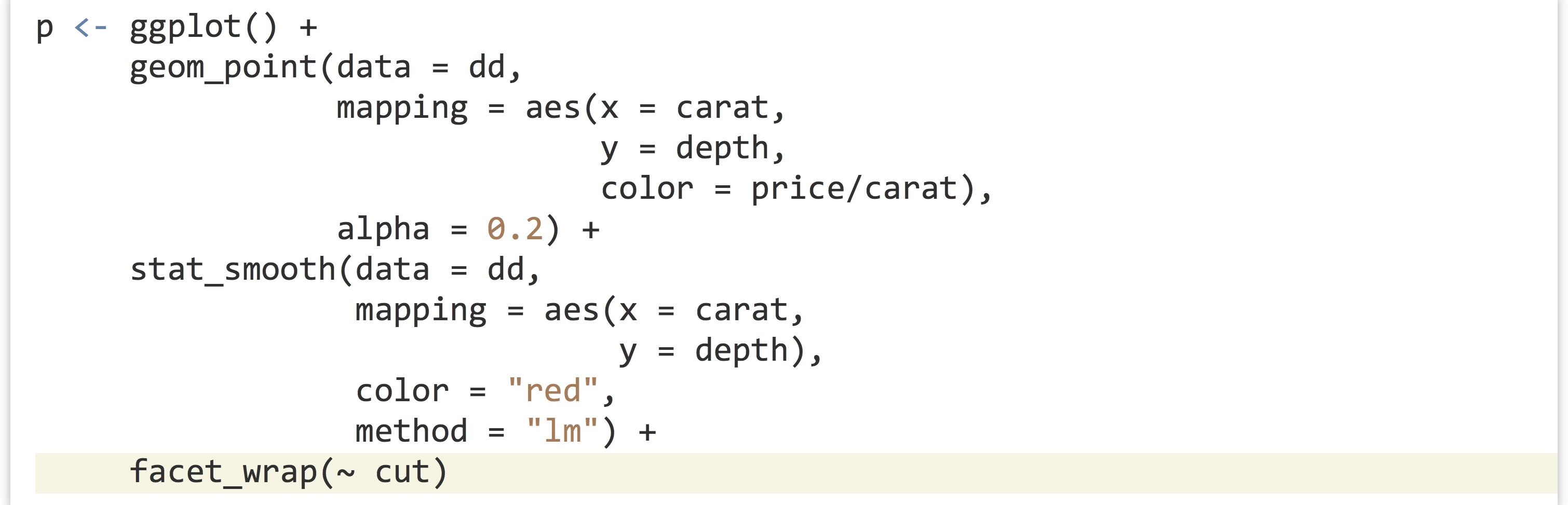
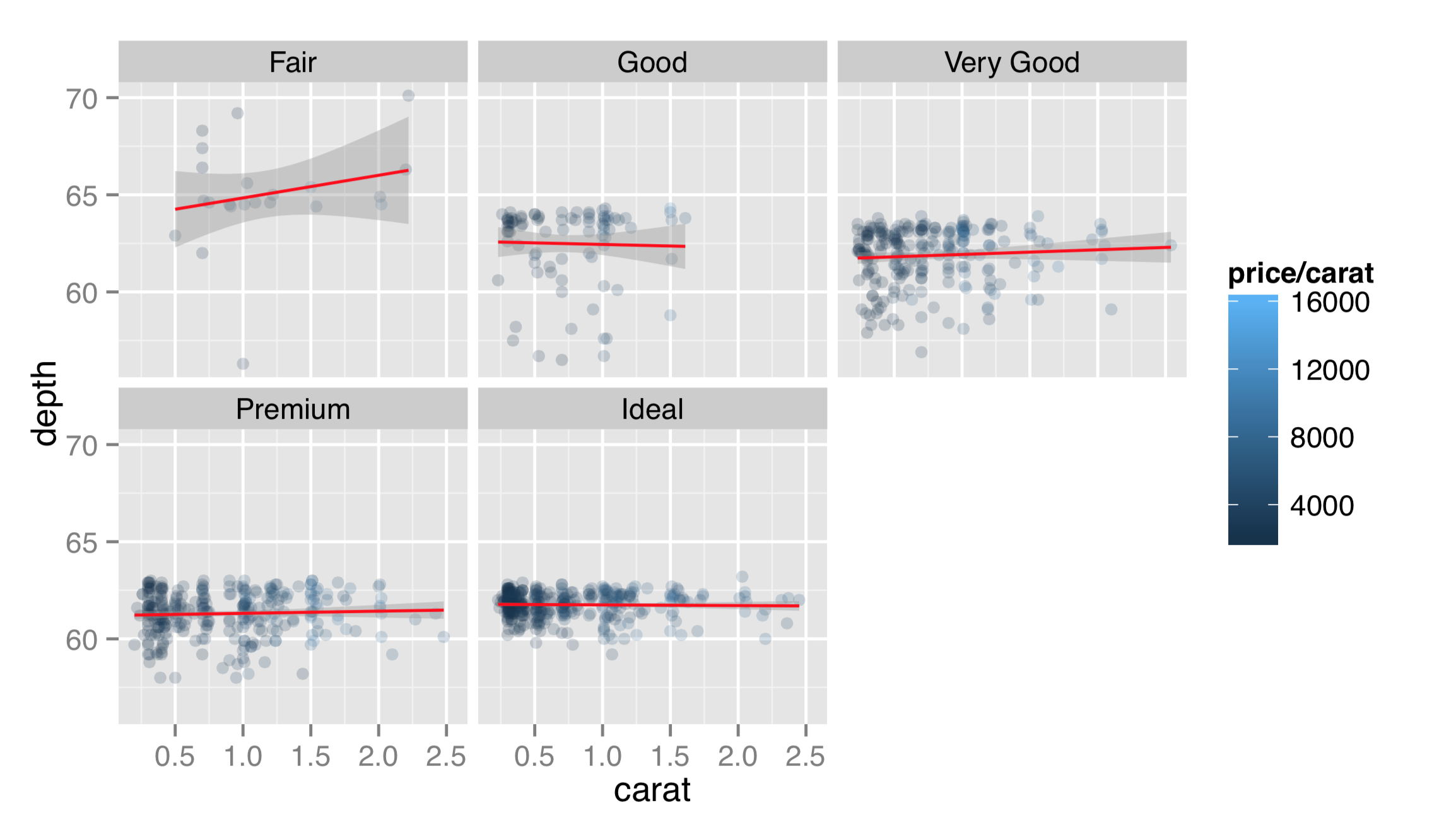
Faceting this way produces a separate panel for each cut type, all on the same axes, but anything plot-specific (such as the fit lines) are computed independently. This reveals that “ideal” cut diamonds tend to have a depth of around 62, whereas lower-quality cuts deviate from this value. To facet on cut and color, the formula would be ~ cut + color, and a panel would be created for each cut/color combination.
The facet_grid() function works much like facet_wrap() but allows us to facet according to not one but two variables (or two combinations of multiple variables) simultaneously. One of the variables will vary across rows of panels, and the other will vary across columns. The first parameter is still a formula, but usually of the form <column_1> ~ <column_2>. Let’s replace the facet_wrap(~ cut) with facet_grid(cut ~ color):
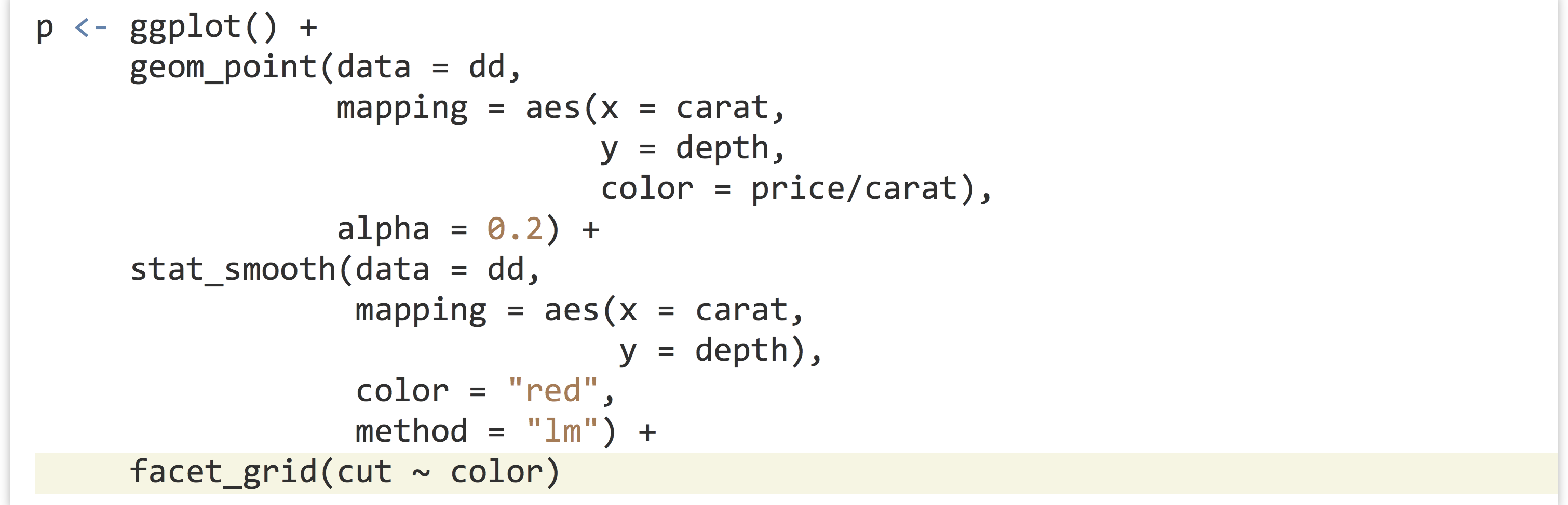

As the number of facets increases, readability can decrease, but having cut along the rows and color along the columns certainly helps reveal trends. In this facet specification, we see that “fair” diamonds are relatively rare in the data set, and the largest diamonds tend to be premium or ideal cuts in poor colors (I and J). Producing PDFs with larger dimensions in ggsave() can make plots with many features more readable.
Like facet_wrap(), facet_grid() can take a scales = parameter to allow panel x and y axes to vary, though again this isn’t generally recommended, as it makes panels difficult to compare visually. The facet_grid() function includes another optional parameter, margins =, which when set to TRUE adds “aggregate” panels for each column and row of panels. Here’s the plot with facet_grid(cut ~ color, margins = TRUE):
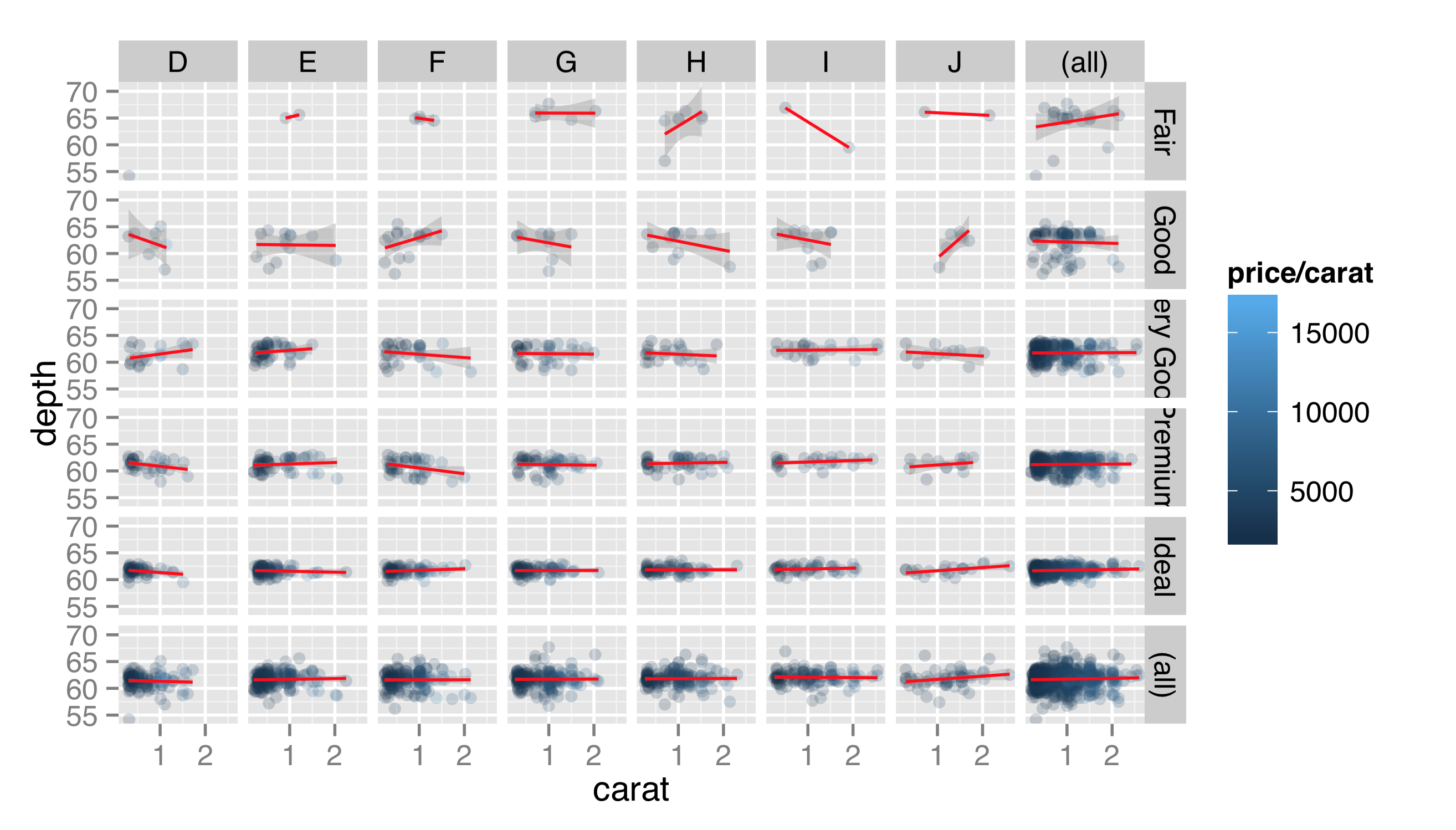
When plotting a grid of facets, we can also use a period in the specification to indicate that the grid should consist of only a single row or column of panels. While facet_wrap() can also produce only a single row or grid, the margins = TRUE option can be used with facet_grid() to produce a row or column while simultaneously producing an aggregate panel. Here’s the same plot with facet_grid(. ~ cut, margins = TRUE).
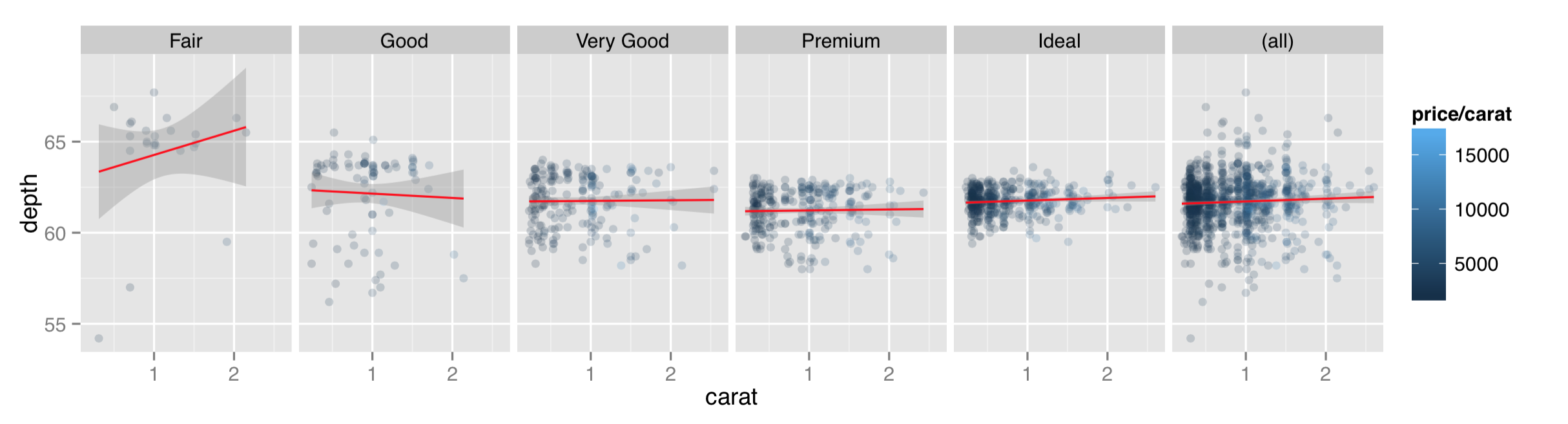
Facets are usually created for different values of categorical data. An attempt to facet over all the different values in a continuous column could result in millions of panels! (Or, more likely, a crashed instance of R.) Still, occasionally we do want to facet over continuous data by producing individual discretized “bins” for values. Consider if we wanted to facet on diamond price/carat, categorized as “high” (at least $10,000) or “low” (less than $10,000). Unfortunately, the formulas taken by facet_wrap() and facet_grid() do not allow for vectorized expressions, so facet_wrap(~ price/carat < 10000) won’t work.
The solution is to first create a new column of the data frame before plotting, as in dd$price_carat_low <- dd$price/dd$carat < 10000, to create a new logical column, and then facet on the newly created column with facet_wrap(~ price_carat_low).
R also includes a function called cut() specifically for discretizing continuous vectors into factors. The first parameter is the vector to discretize, and the second parameter is either a number of (equal-sized) bins to break the input into, or a vector of breakpoints for the bins.


The cut() can take a labels = parameter as well, for cases when the default labels aren’t sufficient.
Scales
Each aesthetic used in a plot is associated with a scale, whether it be the x and y or even color or size. For faceted plots, usually any scale adjustments are shared across facets, and for each layer in a plot, all scale properties must be shared as well. The different types of scales—continuous for x and y, color values for color, sizes for size—can all be modified to change the scale name, range, locations of breaks (or tick-marks) and labels of the breaks. There’s more to say about scales than can be covered in this book, but we’ll try to hit the high points.
Rather than continue plotting the diamonds data set, let’s load up a data frame more biologically relevant. This table, stored in a file called contig_stats.txt, summarizes sequence statistics from a de novo genome assembly. Each row represents a “contig” from the assembly (a single sequence meant to represent a contiguous piece of the genome sequence produced from many overlapping sequenced pieces).

Each contig has an Average_coverage value, representing the average number of sequence reads covering each base in the assembled contig. These values can vary widely, potentially because of duplicated regions of the genome that were erroneously assembled into a single contig. The Consensus_length column indicates the length of the contig (in base pairs), and the gccontent column shows the percentage of G or C bases of the contig.


Let’s produce a dotplot for this data with Average_coverage on the x axis and Consensus_length on the y.

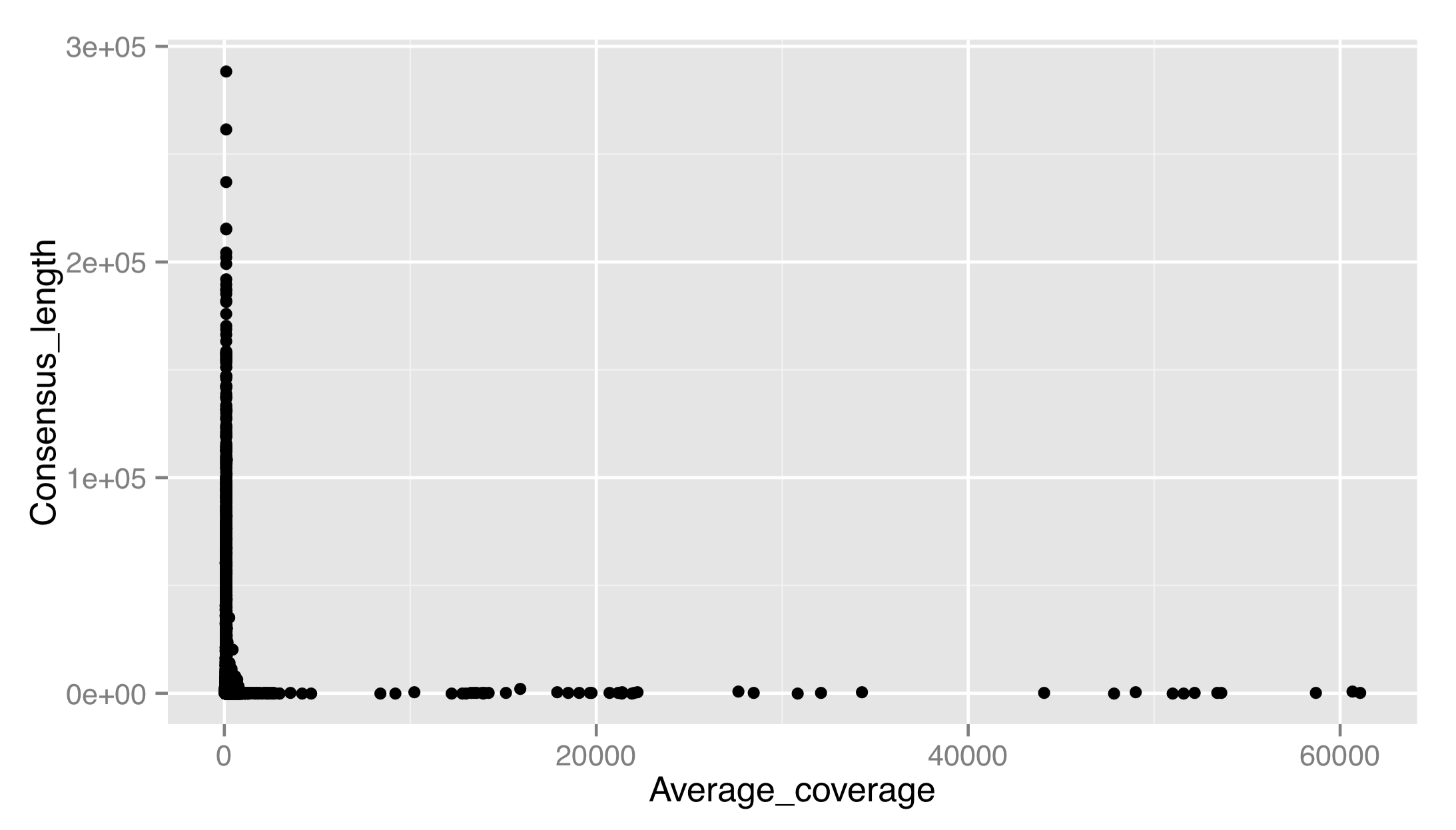
The result isn’t very good. There are outliers on both axes, preventing us from seeing any trends in the data. Let’s adjust the x scale by adding a scale_x_continuous(), setting name = to fix up the name of the scale, and using limits = to set the limits of the scale to c(0, 1000). We’ll also use the corresponding scale_y_continuous() to set a proper name for the y axis. (For discrete scales, such as in the boxplot example above, the corresponding functions are scale_x_discrete() and scale_y_discrete().)

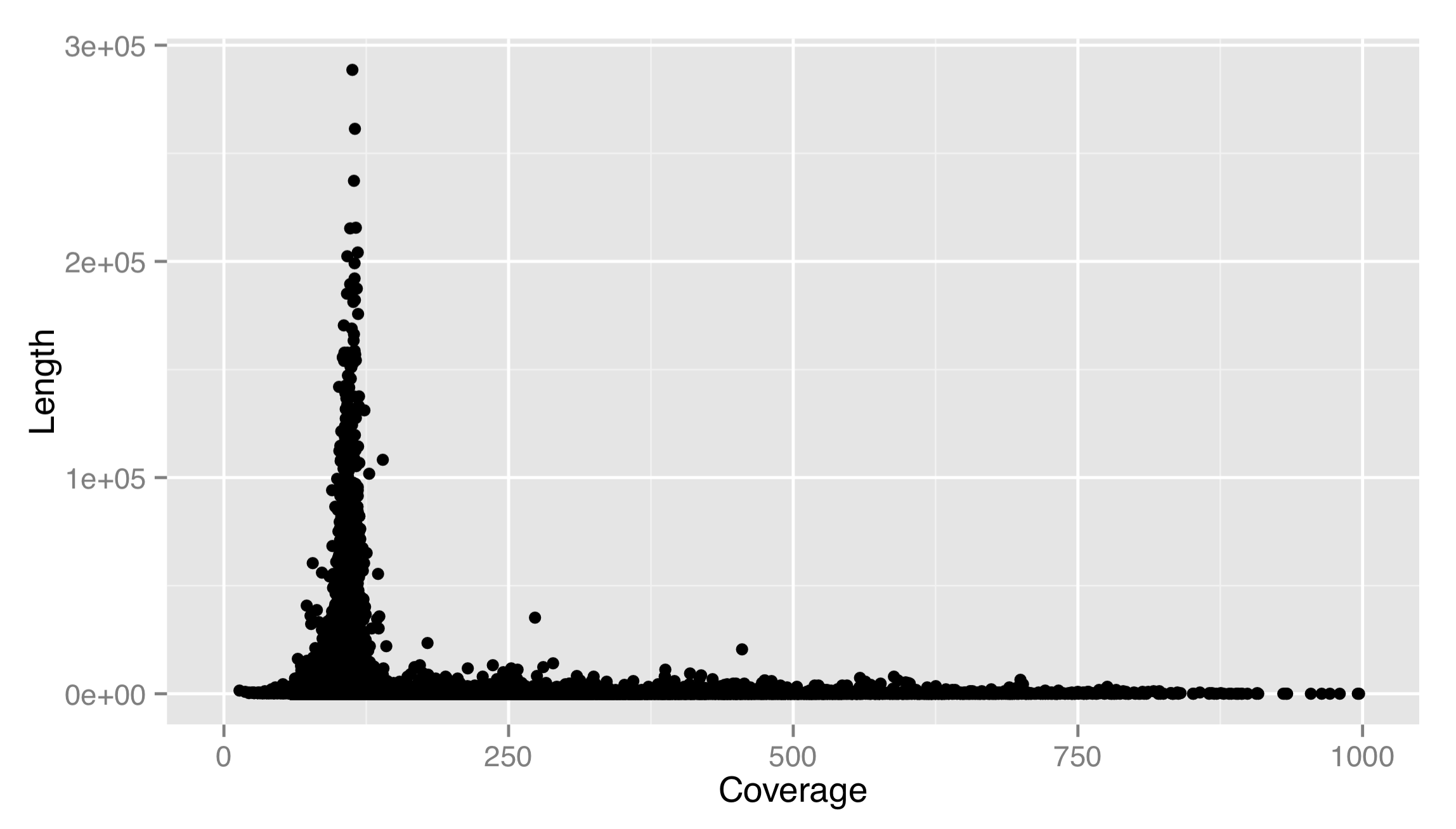
This is much better. It appears that most of the longer contigs have a coverage of about 100X. Sadly, this strategy leaves out many large data points to show the trends in the small majority. Instead, we should either log-adjust the data by plotting aes(x = log(Average_coverage), y = Consensus_length), or log-adjust the scale. If we log-adjusted the data, we’d have to remember that the values are adjusted. It makes better sense to modify the scale itself, and plot the original data on the nonlinear scale. This can be done by supplying a trans = parameter to the scale, and specifying the name of a supported transformation function to apply to the scale as a single-element character vector. In fact, let’s make both the x and y scales log-adjusted. While we’re at it, we’ll specify explicit break marks for the scales, as well as custom labels for those break marks.
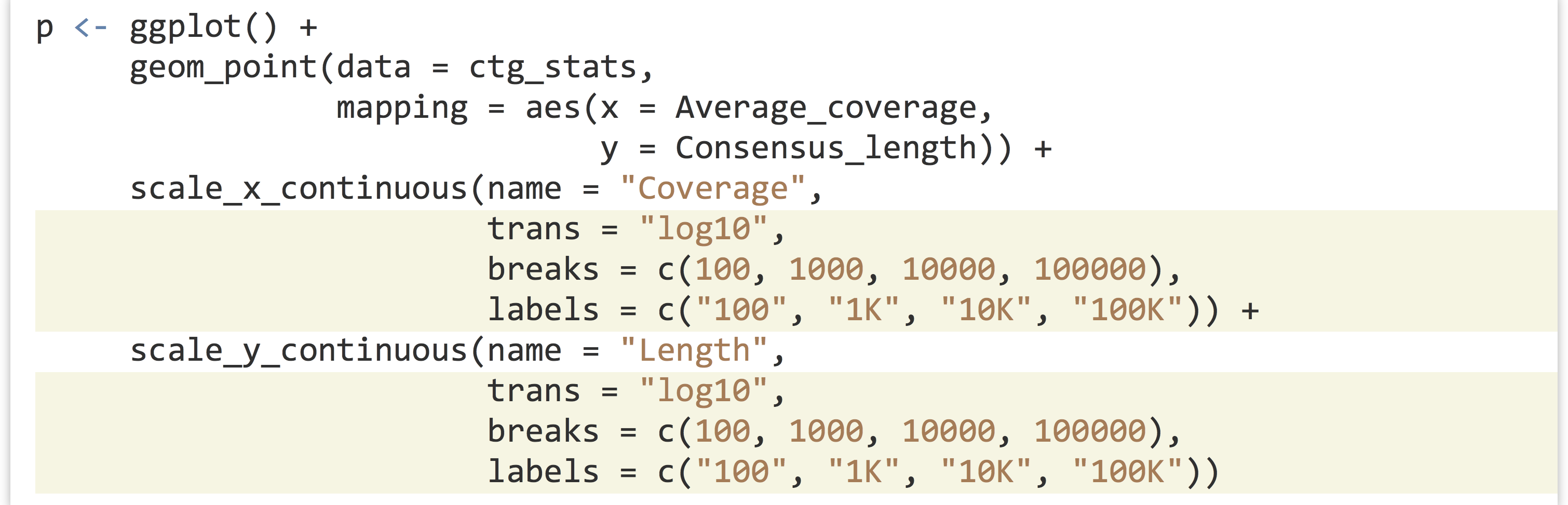
The result is below left, and it looks quite good. For a flourish, we can add an annotation_logticks(base = 10) to get logarithmically scaled tick-marks, shown below right.
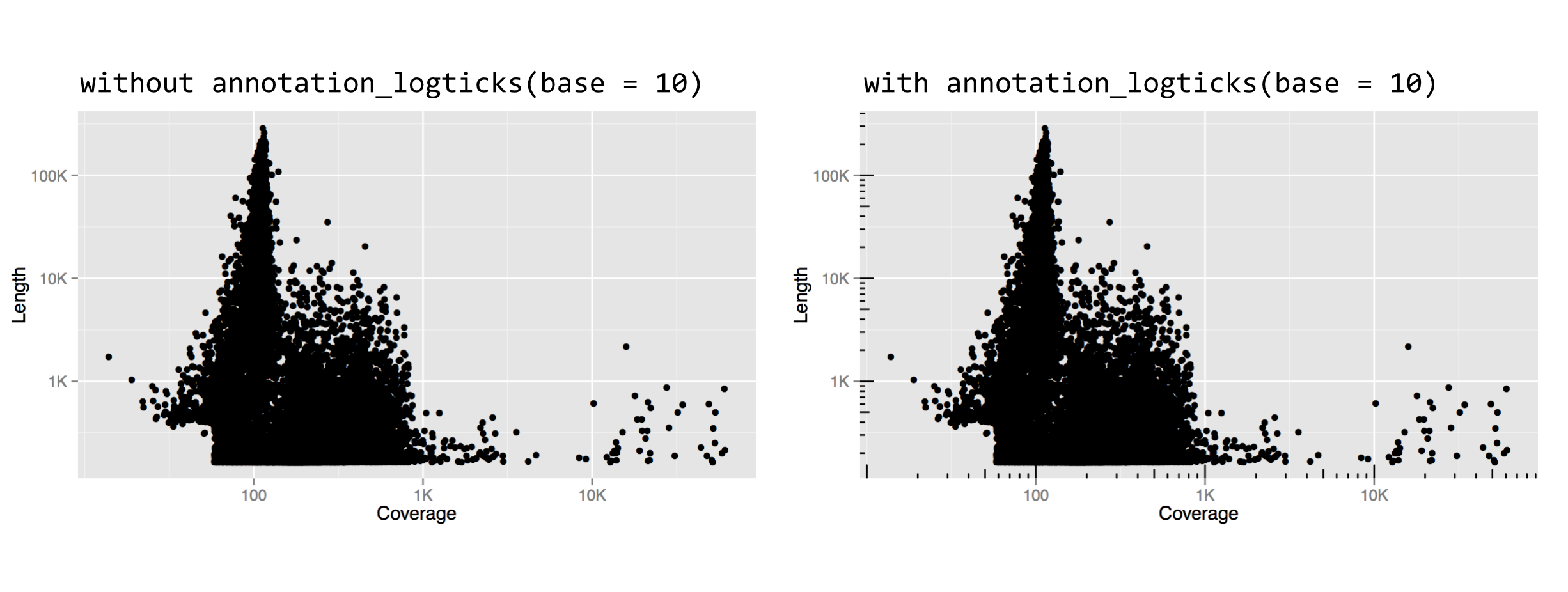
Other adjustment functions we could have used for the trans = parameter include "log2" or "sqrt", though "log10" is a common choice with which most viewers will be familiar.
One of the issues left with our plot is that there are far too many data points to fit into this small space; this plot has an “overplotting” problem. There are a variety of solutions for overplotting, including random sampling, setting transparency of points, or using a different plot type altogether. We’ll turn this plot into a type of heat map, where points near each other will be grouped into a single “cell,” the color of which will represent some statistic of the points in that cell.[6]
There are two layer functions we can use for such a heat map, stat_summary_2d() and stat_summary_hex(). The former produces square cells, and the latter hexagons. (The stat_summary_hex() layer requires that we have the "binhex" package installed via install.packages("binhex") in the interactive console.) We’ll use stat_summary_hex(), as it’s a bit more fun. This layer function requires more than the usual number of parameters and aesthetics:
- The
data =data frame to plot (as usual). - The
mapping =aesthetics to set viaaes()(as usual), requiringx, the variable to bin by on thexaxis;y, the variable to bin by on theyaxis; andz, the variable to color cells by. - A
fun =parameter, specifying the function to apply to thezvalues for each cell to determine the color.
This might be a bit confusing without an example, so let’s replace the dotplot layer with a stat_summary_hex() layer plotting x and y the same way, but coloring cells by the mean gccontent of dots within that cell.
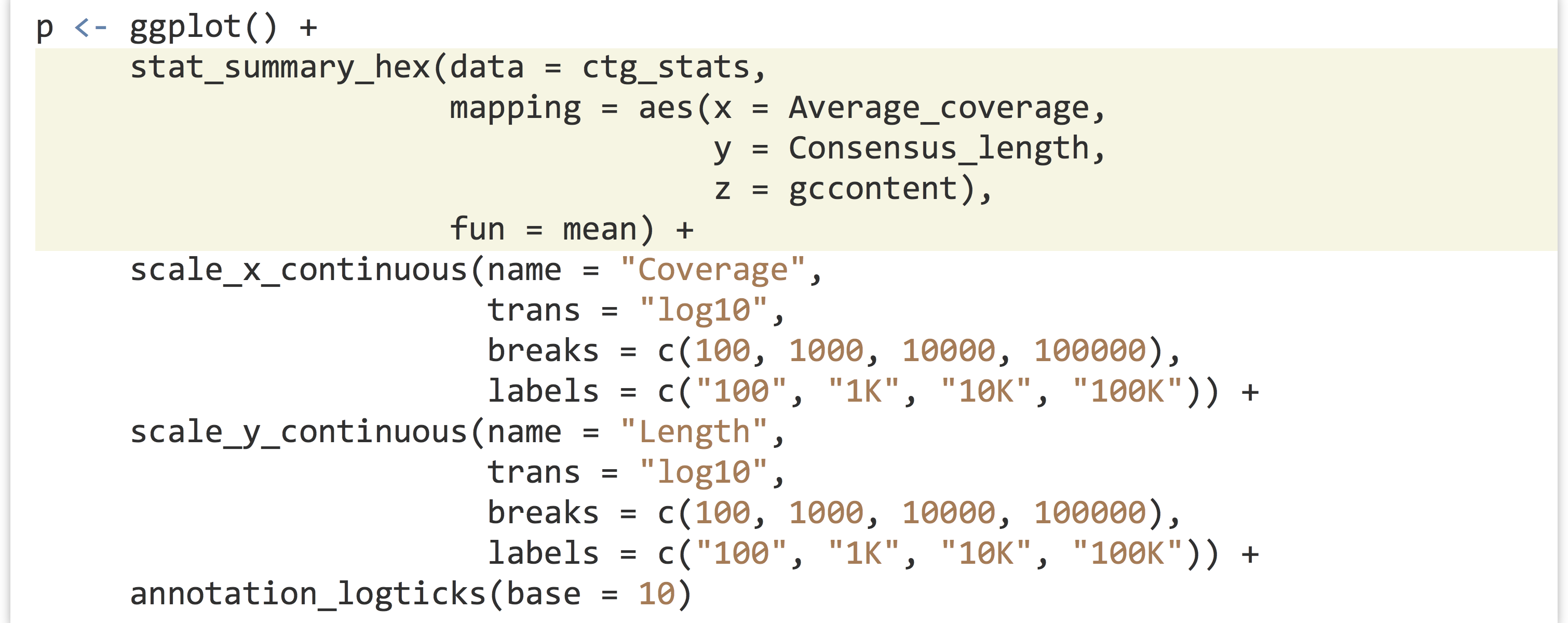
The result, below left, has cells colored by the mean function applied to all of the gccontent values (from the z aesthetic), but it doesn’t reveal how many points are present in each cell. For this, we can use fun = length, which returns the number of elements in a vector rather than the mean, resulting in the plot below right.
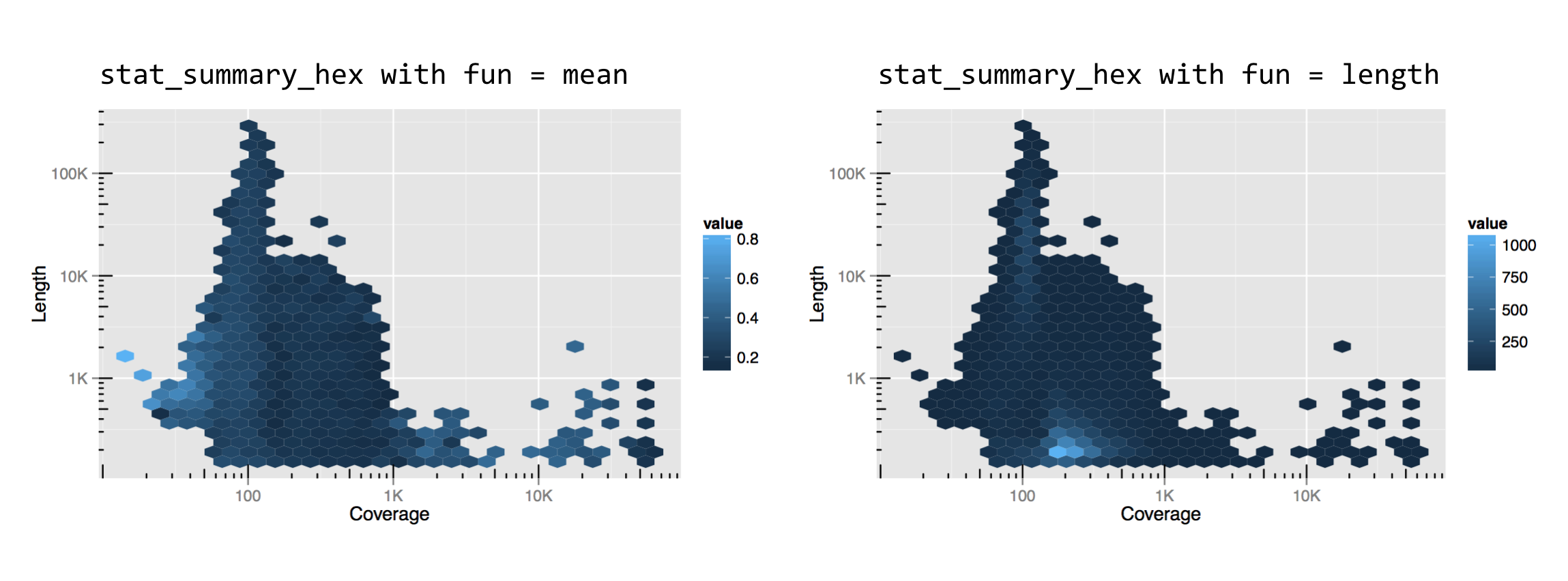
Like the x and y locations on the scales, the colors of the cells also exist on a scale. In this case, we can control it with the modifier scale_fill_gradient(). (Lines and other unfilled colors are controlled with scale_color_gradient(), and discrete color scales are controlled with scale_fill_descrete() and scale_color_discrete().) This means that color scales can be named, transformed, and be given limits, breaks, and labels. Below, the string "#BFBCFF" specifies the light purple color at the top of the scale, based on the RGB color-coding scheme.

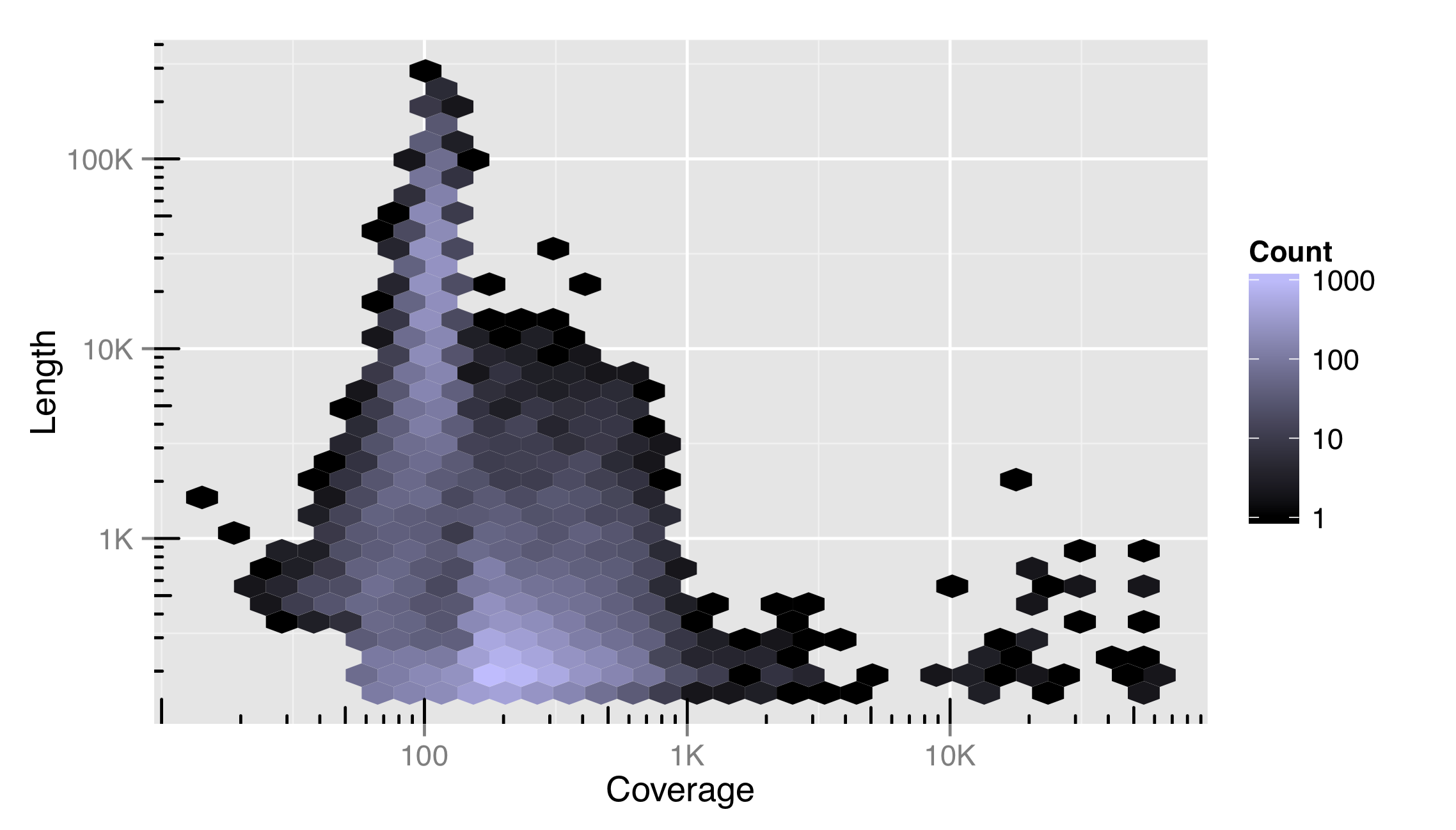
We’ve also included a trans = "log10" adjustment in this color scale, indicating that it can be transformed just as other continuous scales. Using a log10 adjustment on a color scale may or may not be a good idea. For this data set, it more clearly illustrates the distribution of contigs in the plotted space, but makes comparisons between cells and to the legend more difficult.
The RGB Color System
RBG stands for red, green, blue. Computer monitors and other digital devices display colors by the varying intensities of tiny red, green, and blue light-emitting devices. A triplet of these makes up a single pixel in the display. The RGB scheme encodes a color as #<RR><GG><BB>, where <RR> encodes the amount of red light, <GG> the amount of green, and <BB> the amount of blue. These values can range from 00 (off) to FF (fully on); these are numbers encoded in hexadecimal format, meaning that after 9, the next digit is A, then B, and so on, up to F. (Counting from 49, for example, the next numbers are 4A, 4B, . . . 4F, 50, 51, etc.) Why red, green, and blue? Most humans have three types of cone cells in their eyes, and each is most responsive to either red, green, or blue light! An RGB scheme can thus represent nearly all colors that humans can see, though in the end we are limited by the gradations (#<RR><GG><BB> format can only take about 16.7 million different values) and the quality of the light-emitting devices (many of which can’t produce very bright light or be fully turned off in operation). Color blindness is a genetic anomaly caused by having only one or two of the three cone types, and a few rare but lucky individuals possess four cone types along with greater acuity in color vision (tetrachromacy).
Something to consider when devising color scales is that not all of them are created equally—a fair percentage of viewers will have some form of color blindness, and another fair percentage of viewers will prefer to print a plot on a black-and-white printer. The scale_color_brewer() function helps the user select good color palettes; it is based on the work found at colorbrewer2.org. Other scale types can be similarly adjusted, including alpha (transparency), and the sizes of points and lines.
Coordinates
In addition to modifying properties of the scales, we can also modify how those scales are interpreted in the overall plot and in relation to each other. Some of the coordinate modifications are less common, but others (like coord_equal(), below) are handy. Often, coordinate adjustments are illustrated by considering a dotplot or barplot in polar coordinates.

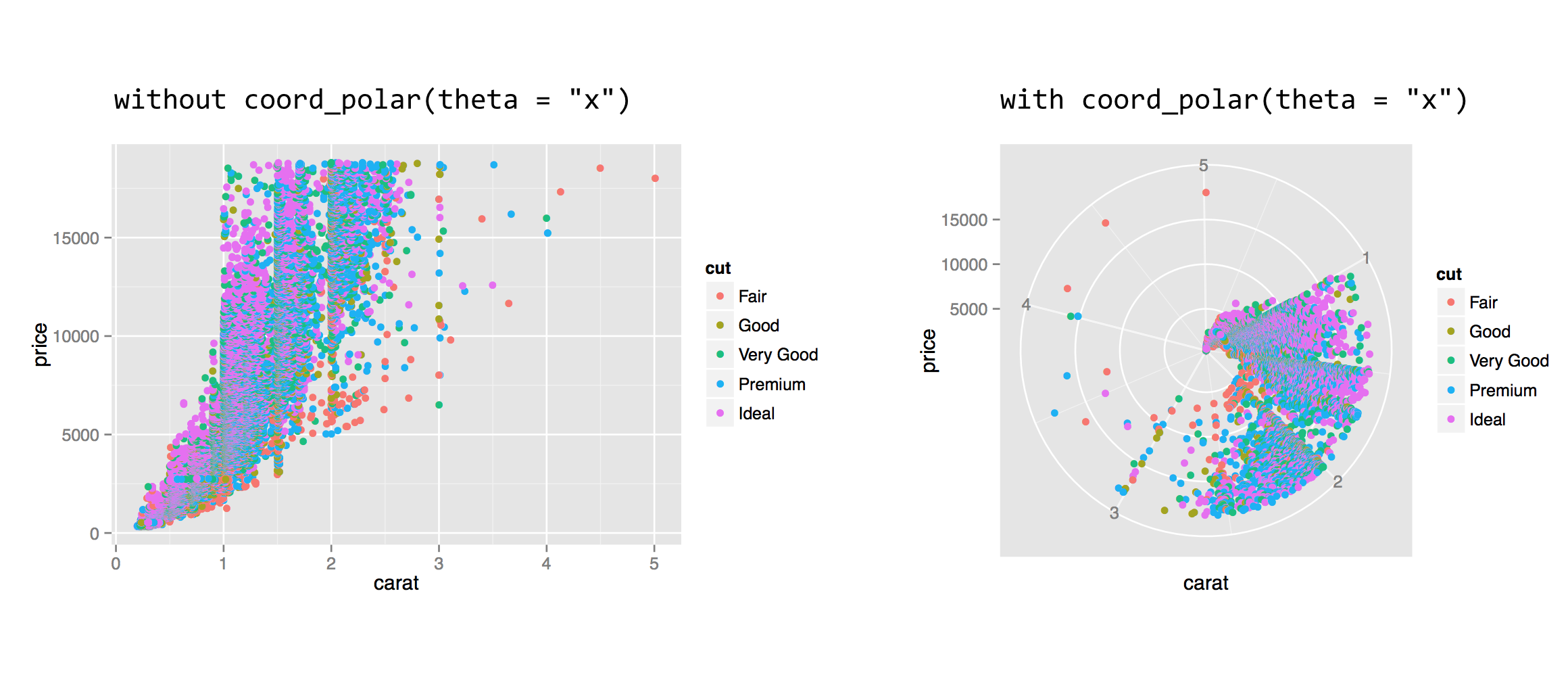
The coord_polar() function requires a theta = parameter to indicate which axis (x or y) should be mapped to the rotation angle; the remaining axis is mapped to the radius. This coordinate modification can be used to produce interesting plots, especially when the geom used is "bar" or "line".
The coord_flip() function can be used to flip the x and y axes. This feature is especially useful when the desire is to produce a horizontal histogram or boxplot.

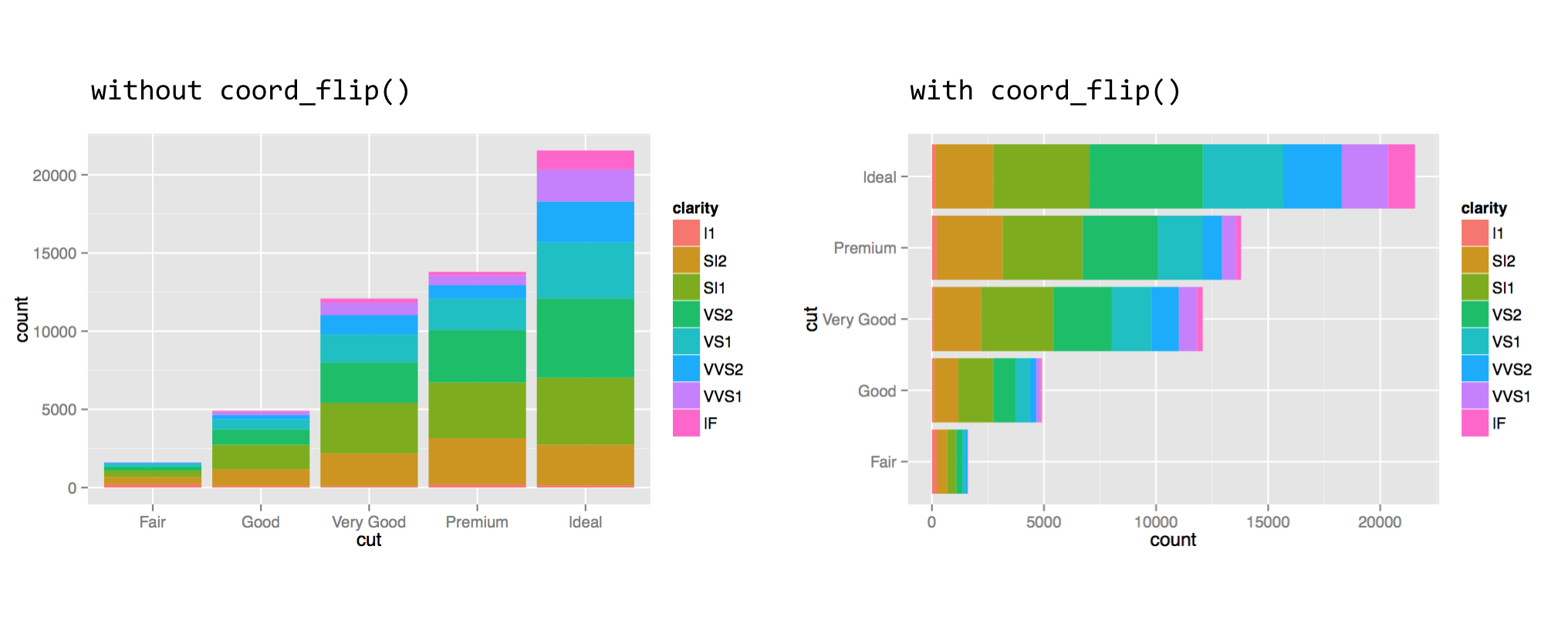
When setting the fill aesthetic, the subbars are stacked, which is the default. For a plot with bars presented side by side, one can add the position = "dodge" argument to the geom_bar() layer call.
For one last coordinate adjustment, the values mapped to the horizontal and vertical axes are sometimes directly comparable, but the range is different. In our random subsample of diamonds dd, for example, the x and z columns are both measured in millimeters (representing the “width” and “height” of the diamond), but the z values are generally smaller. For illustration, a single unit on the horizontal axis should be the same size as a single unit on the vertical axis, but ggplot2 doesn’t ensure such sizing by default. We can specify the size by adding a coord_equal() coordinate adjustment.


Notice that without coord_equal() in the above left, the axes sizes aren’t quite comparable, but the grid marks are perfect squares in the above right. The coord_equal() adjustment can also be made with log-adjusted plots, and can sometimes produce nicer output even if the two axes aren’t in the same units. Here’s a comparison with and without coord_equal() applied to the final version of the contig length-versus-coverage plot above.
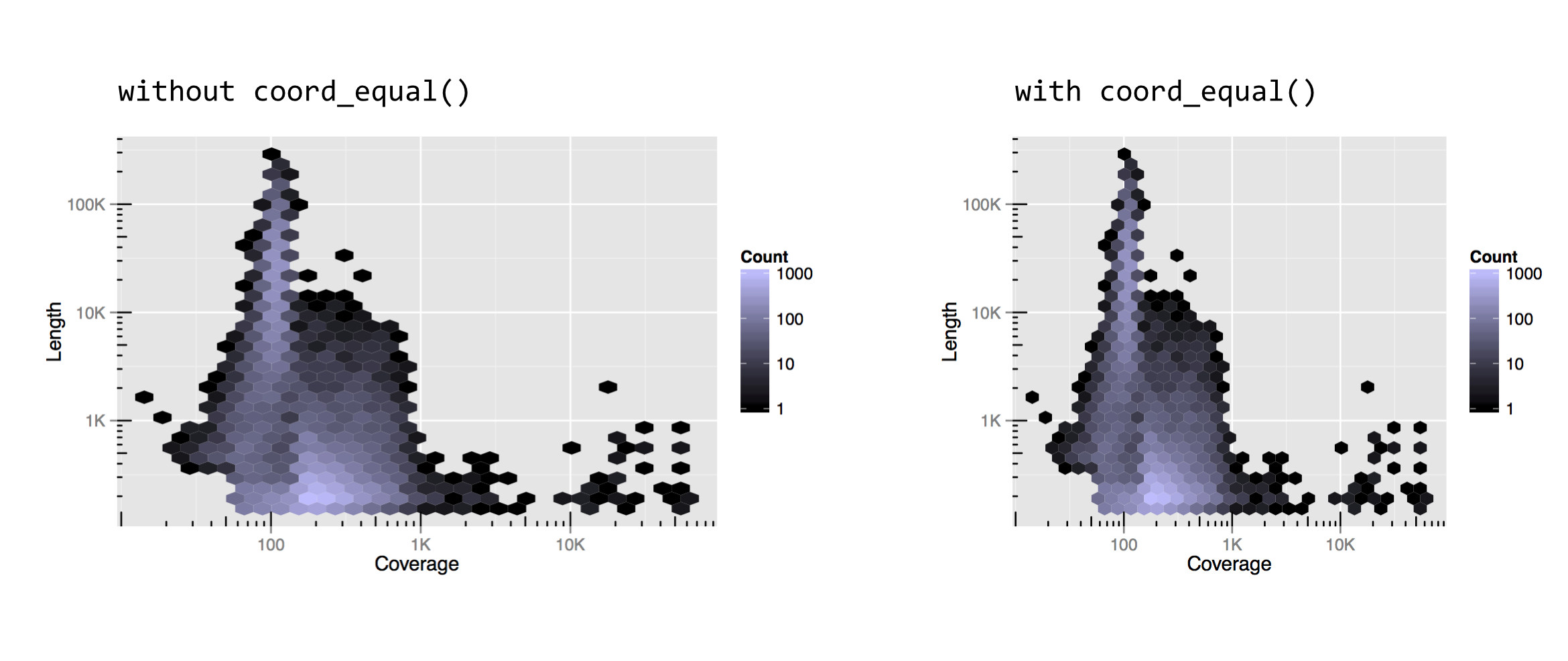
As always, there are a number of other coordinate adjustments that are possible, and we’ve only covered some of the most useful or interesting. See http://docs.ggplot2.org for the full documentation.
Theming, Annotations, Text, and Jitter
So far, we’ve covered customizing how data are plotted and axes/coordinates are represented, but we haven’t touched on “ancillary” properties of the plot like titles, background colors, and font sizes. These are part of the “theme” of the plot, and many aspects of the theme are adjusted by the theme() function. The exception is the addition of a title to a plot, which is accomplished with the ggtitle() function.
The text-based parts of a plot are organized hierarchically (see the documentation for theme() for the full list). For example, modifying the text = parameter will modify all text elements, while modifying axis.text = adjusts the tick labels along both axes, and axis.text.x = specifies properties of only the x-axis tick labels. Other text-theme elements include legend.text, axis.title (for axis names), plot.title, and strip.text (for facet labels).
To adjust properties of these elements, we use a call to element_text() within the call to theme(). We can produce a quick plot counting diamonds by their cut and clarity, for example, setting a plot title and changing the overall text size to 16, and just the title size to 20. Shrinking text can be especially helpful for cases when facet labels or theme labels are too large to fit their respective boxes.

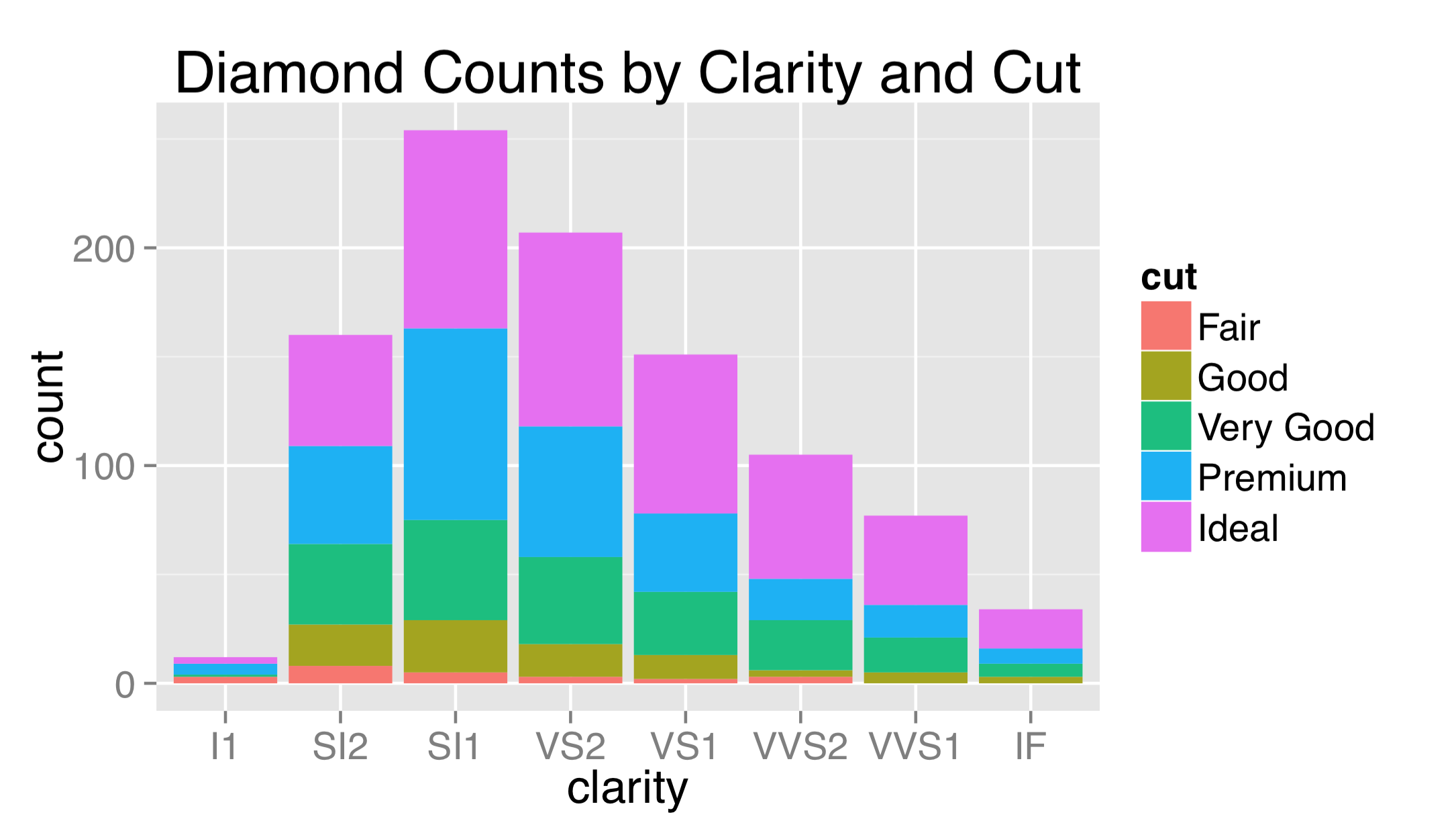
The labels used for breaks are sometimes longer than will comfortably fit on the axes. Aside from changing their size, it sometimes helps to angle them by 30 or 45 degrees. When doing so, it also looks best to set hjust = 1 to right-justify the labels.

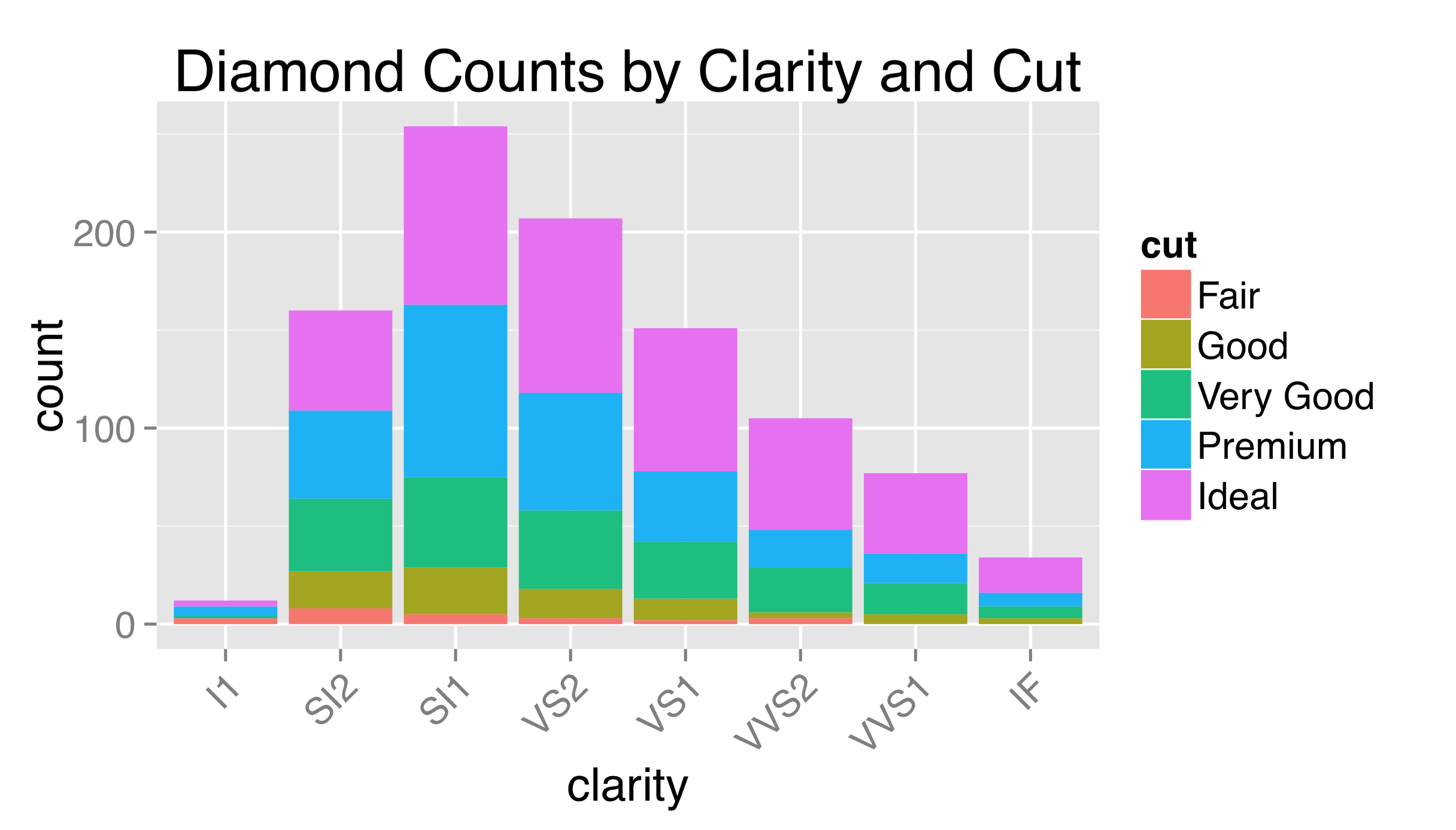
As this example might suggest, theming is itself a complex topic within ggplot2, and there are many options and special internal functions modifying nearly all aspects of a plot.
Although ggsave() accepts width = and height = parameters specifying the overall size of the output file, because these parameters include the legend and axis labels, the plotting region has its aspect ratio determined automatically. Indicating that the plotting region should take a specific aspect ratio (defined as the height of the region over the width) also occurs within a theme() call.

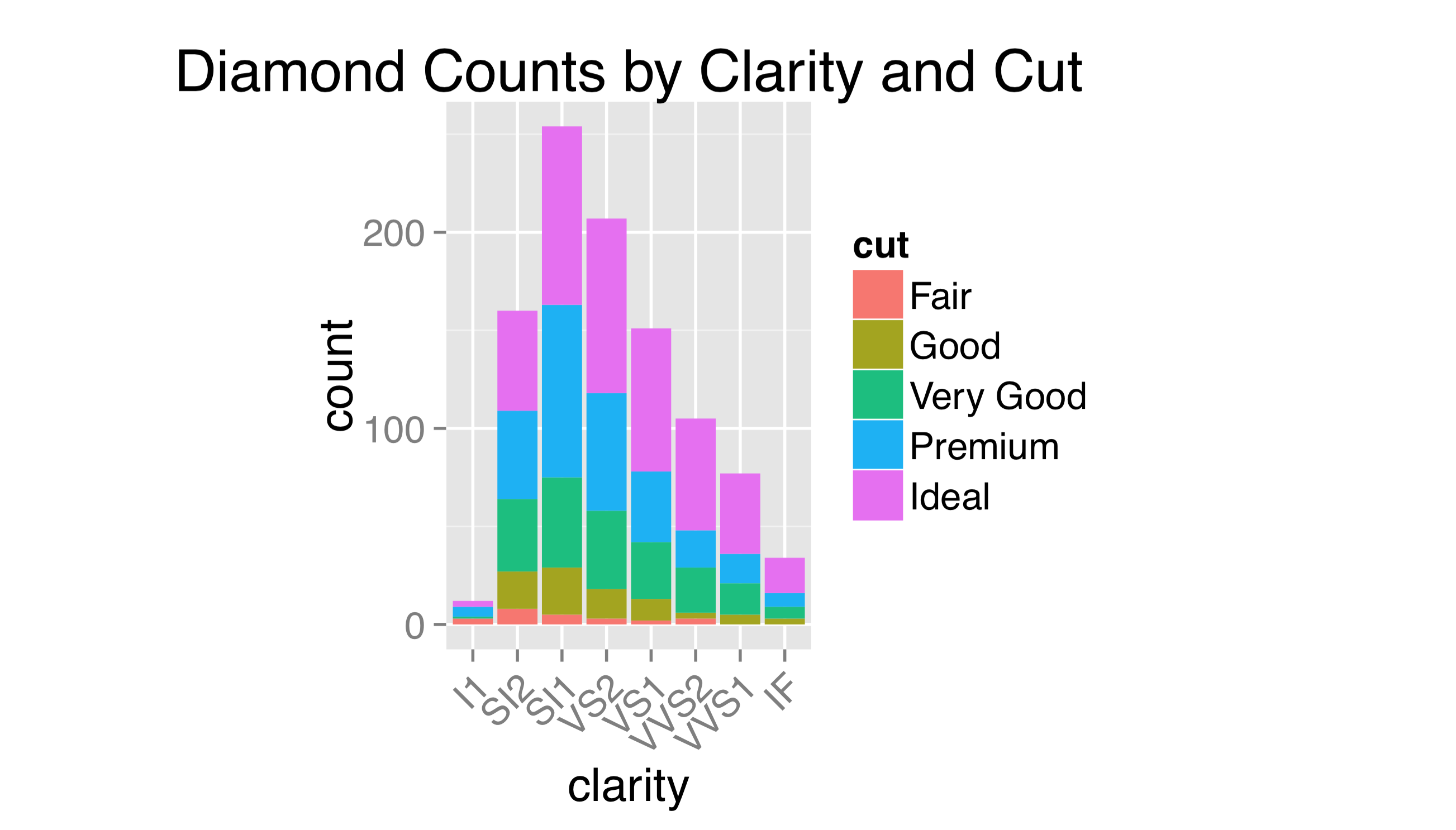
The observant reader might have noticed that, by default, all plotting regions in ggplot2 use a light gray background. This is intentional: the idea is that a plot with a white background, when embedded into a manuscript, will leave a visual “hole,” interrupting the flow of the text. The shade of gray chosen for the default background is meant to blend in with the overall shade of a column of text.
Some users prefer to use a more traditional white background, but doing so requires adjusting multiple elements, including the background itself, grid lines, and so on. So, ggplot2 includes a number of functions that can change the overall theme, such as theme_bw().

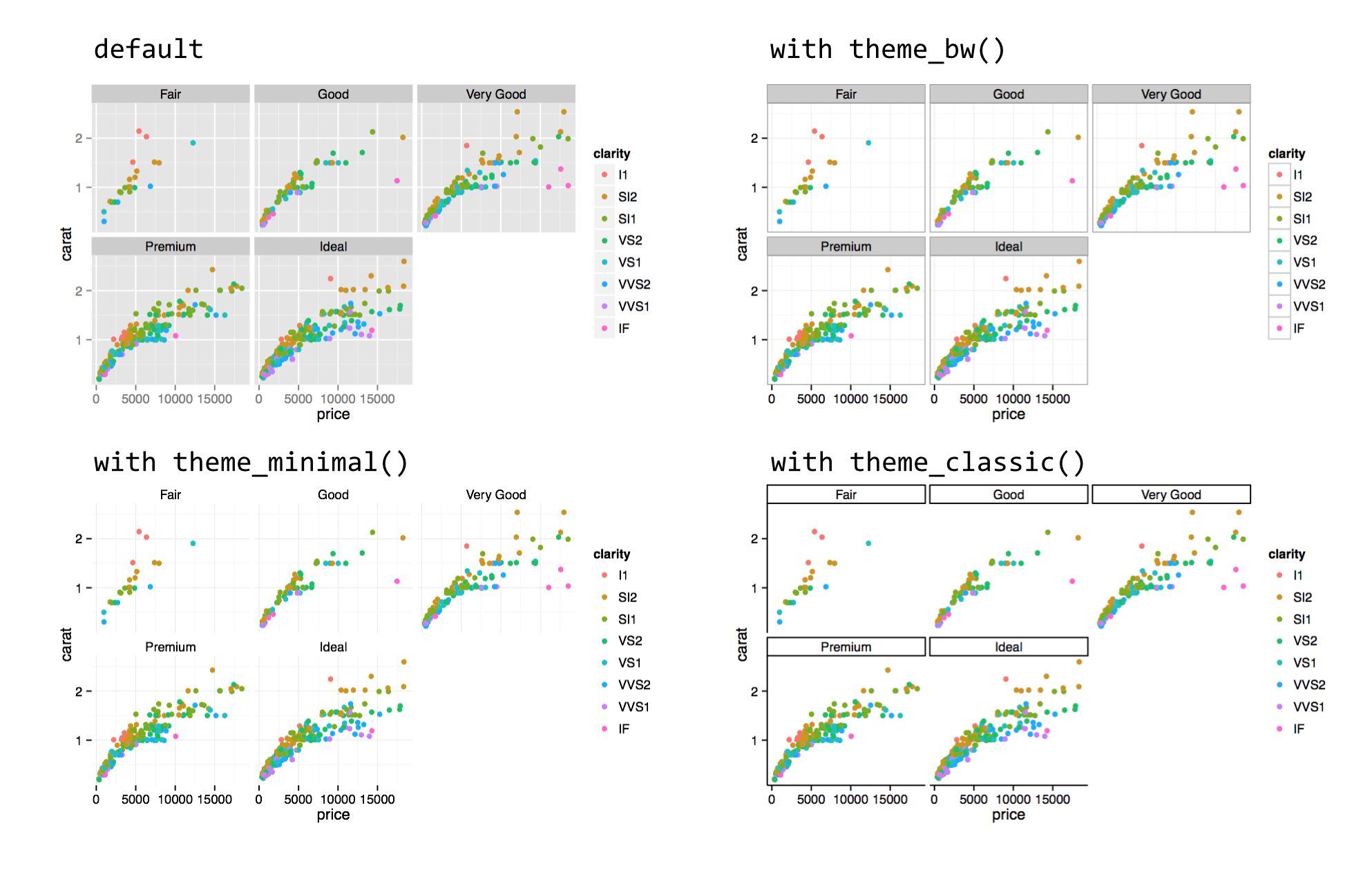
Because calls to theme_bw() et al. modify all theme elements, if we wish to also modify individual theme elements with theme(), those must be added to the chain after the call to theme_bw().
One feature of ggplot2 not yet covered is the use of text within plots, which are not theme adjustments but rather special types of plot layers. The geom_text() layer function makes it easy to create “dotplots” where each point is represented by a text label rather than a point. Here’s an example plotting the first 30 diamonds by carat and price, labeled by their cut.

In the result (below left), it’s difficult to see that multiple diamonds are plotted in the same location in some cases. This type of overplotting can happen with points as well; adding a position = "jitter" option to the geom_text() layer slightly modifies the location of all the geoms so that they stand out (below right).
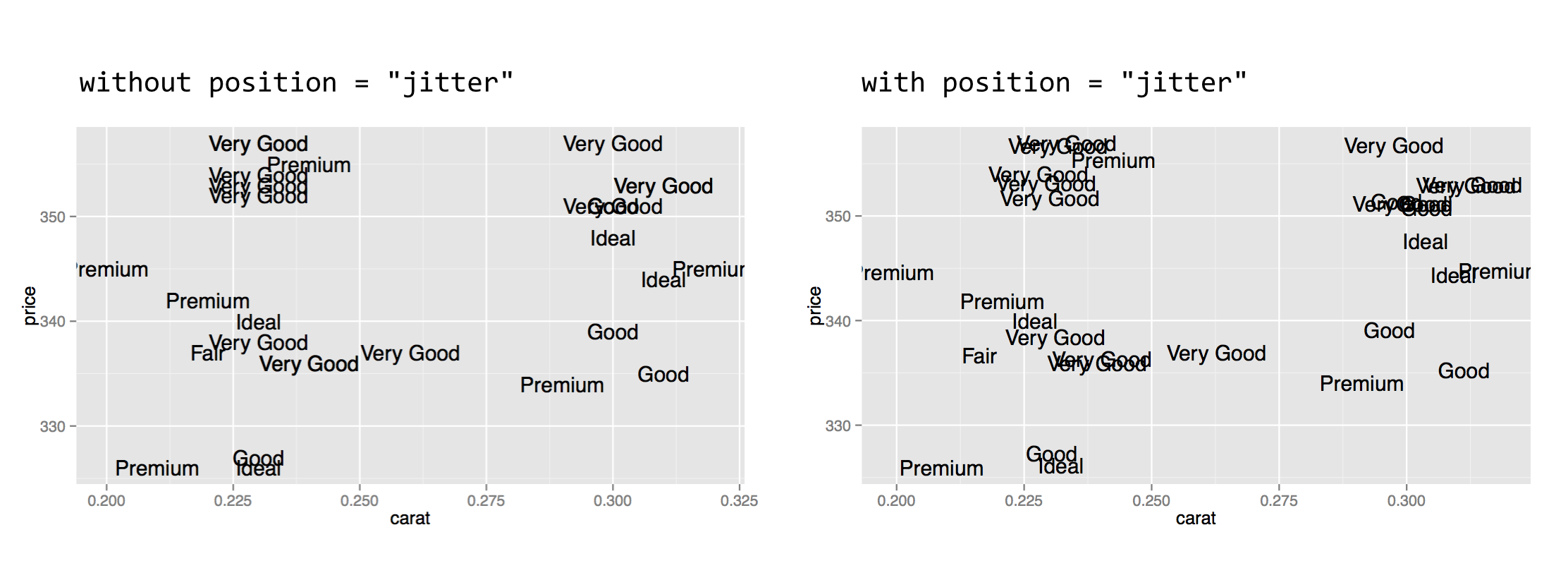
Various aesthetics of the text can be mapped to values of the data, including size, angle, color, and alpha. As with other layers, to change the font size (or other property) for all points to a constant value, the instruction should be given outside of the aes() call.
Individual text labels—as well as individual line segments, rectangles, points, and other geoms—can be added with an annotate() layer. Such a layer takes as its first argument the name of the geom that will be added, and subsequently any aesthetics that should be set for that geom (without a call to aes()). Here’s an illustration, finishing out the previous length/coverage plot example. (The hjust = 0 in the text annotation indicates that the text should be left-justified with respect to the reference x and y.)
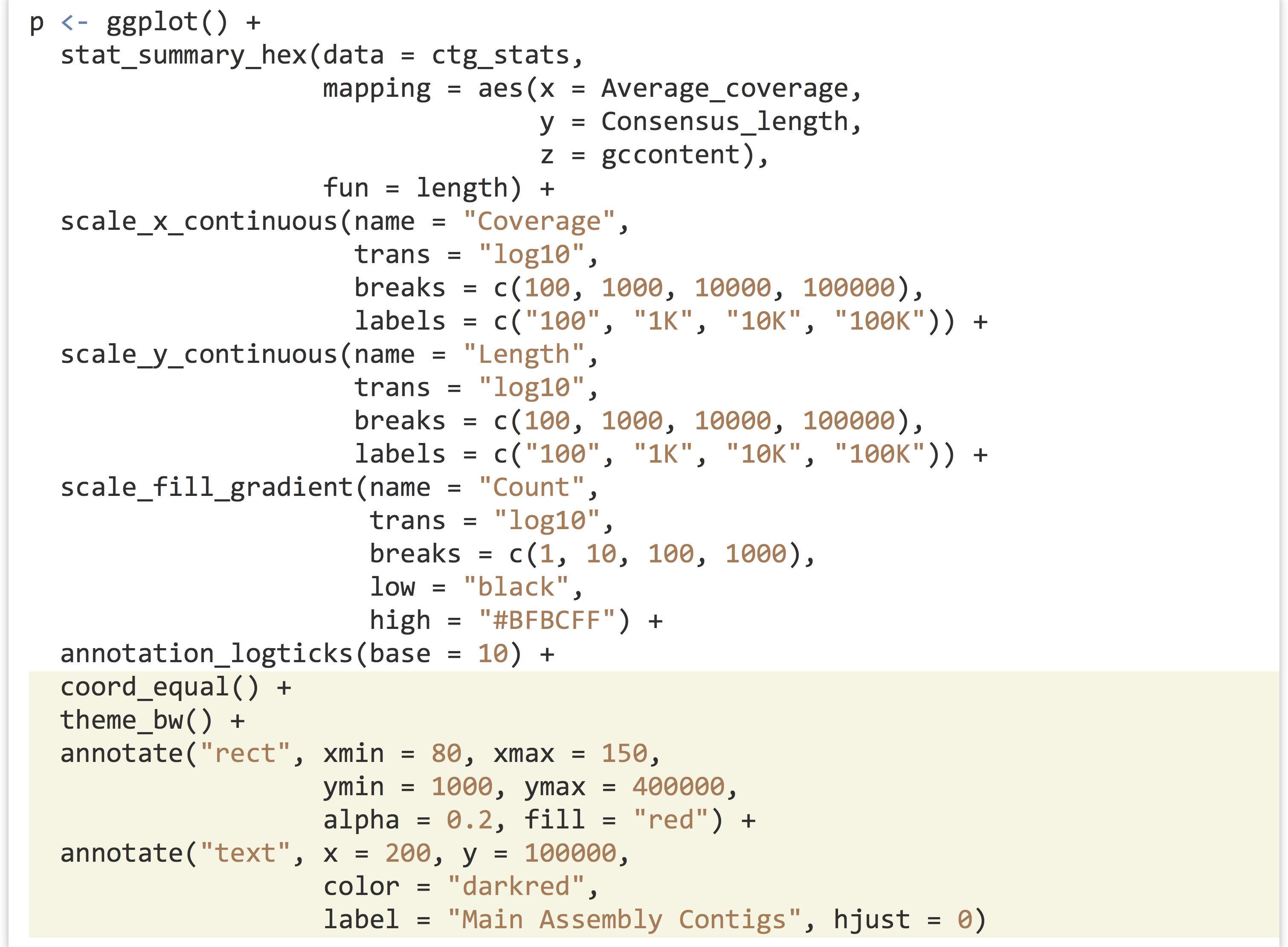
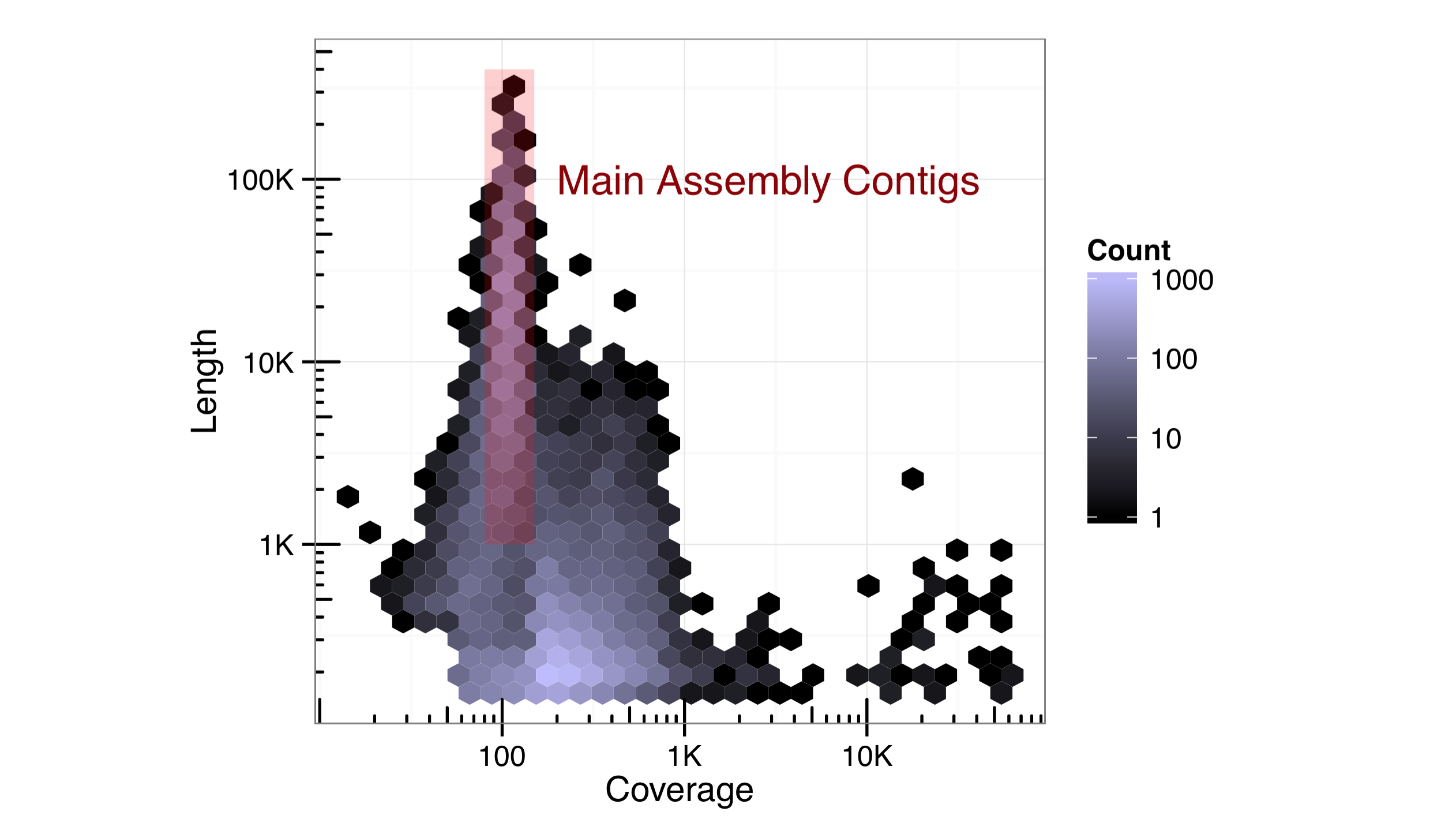
Ideally, we would strive to produce publication-ready graphics with well-documented and easily editable code. In some cases, however, adjustments or annotations are more easily added in graphical editing programs like Adobe Photoshop or Illustrator (or open-source alternatives like Inkscape), so long as the interpretation and meaning of the data are not altered.
Exercises
- Use
ggplot2to explore thetrio.sample.vcfwe analyzed in previous chapters. Can you effectively visualize the distribution of SNP locations across the chromosomes? - Running the
data()function (with no parameters) in the interactive R console will list the built-in data sets that are available. For example,USArrestsdescribes arrest statistics in US states in 1973, with columns for per-capita rates of murder, rape, and assault, and also one for percentage of state residents in urban areas (seehelp(USArrests)for details).First, see if you can reproduce this plot, where there is a facet for each state, and a bar for each crime type:
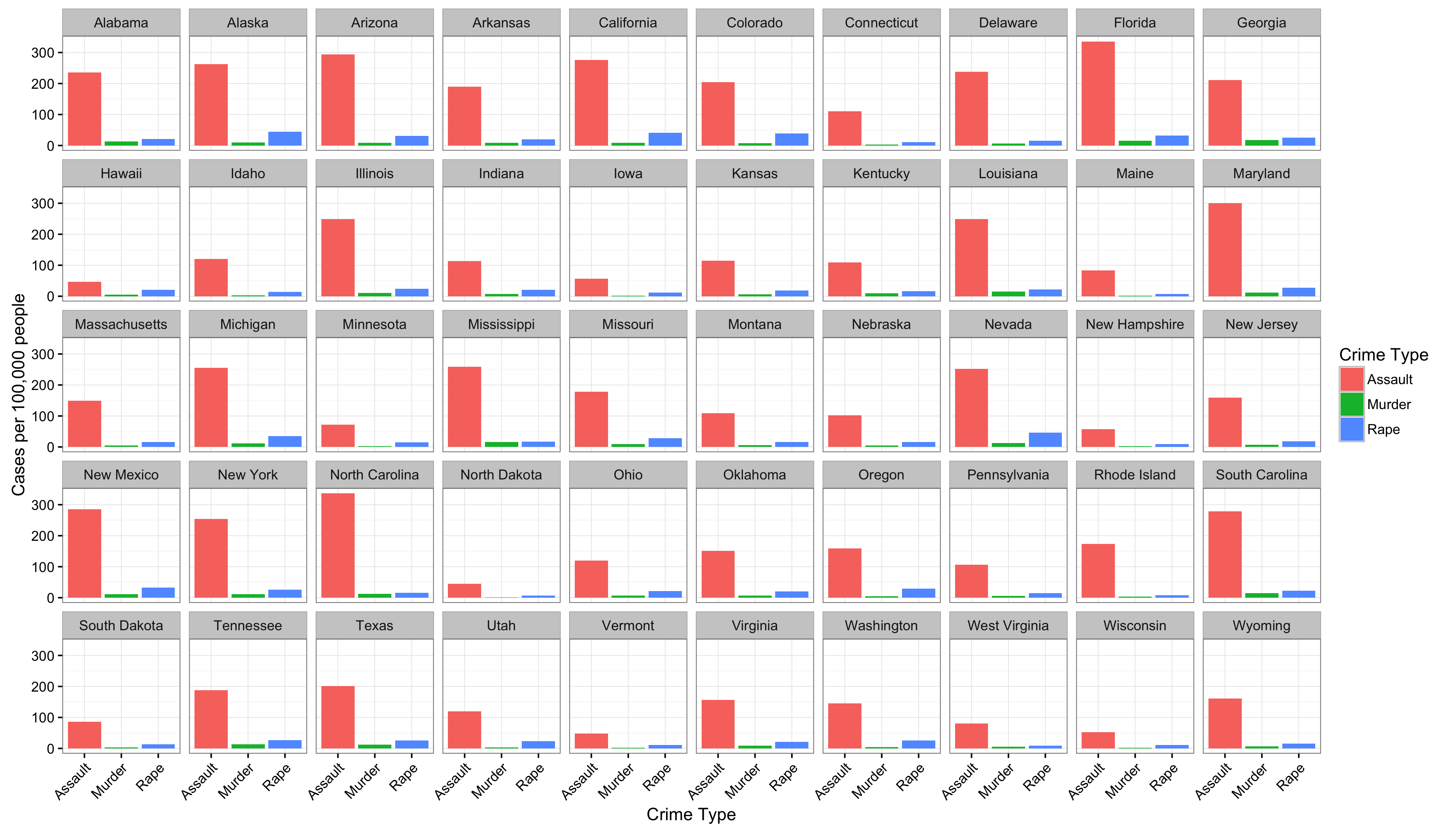 You might need to first manipulate the data by creating a column for state names (rather than using the row names) and “gathering” some of the columns with
You might need to first manipulate the data by creating a column for state names (rather than using the row names) and “gathering” some of the columns with tidyr.Next, see if you can reproduce the plot, but in such a way that the panels are ordered by the overall crime rate (Murder + Rape + Assault).
- Find at least one other way to illustrate the same data. Then, find a way to incorporate each state’s percentage of population in urban areas in the visualization.
- Generate a data set by using observation or experimentation, and visualize it!
- The idea of a grammar of graphics was first introduced in 1967 by Jacques Bertin in his book Semiologie Graphique (Paris: Gauthier-Villars, 1967) and later expanded upon in 2005 by Leland Wilkinson et al. in The Grammar of Graphics (New York: Springer, 2005). Hadley Wickham, “A Layered Grammar of Graphics,” Journal of Computational and Graphical Statistics 19 (2010): 3–28, originally described the R implementation. ↵
- Given the information in previous chapters on objects, you might have guessed that the type of object returned by
ggplot()is a list with class attribute set, where the class is set to"gg"and"ggplot". Further, a specialized`+.gg`()method is defined for objects of the"gg"class, and+is not just syntactic sugar for`+`(), but also a generic function that is dispatched! ↵ - If you are reading this in black-and-white, then you'll have to trust that the colors differentiate the points. Later we'll discuss the importance of choosing color schemes that work in both grayscale and for colorblind readers, though we haven't covered the code concepts yet to do so. ↵
- Yet we can quickly explore multidimensional data by using additional aesthetics like color, size, shape, alpha, and so on. If multiple y axes or three-dimensional plots are required, some other R packages can provide these features, as can the
gnuplotcommand line utility. ↵ - Many in the data visualization community consider Tufte’s books, especially The Visual Display of Quantitative Information (Cheshire, CT: Graphics Press, 1983), to be staples. These volumes are beautiful in their own right as examples of information presentation. ↵
- These functions can be used to create heat maps, but generally the rows and columns of a heat map are orderable in different ways. Many packages are available for plotting heat maps of various sorts in R, perhaps one of the more interesting is the
NeatMappackage, which is based onggplot2. ↵

