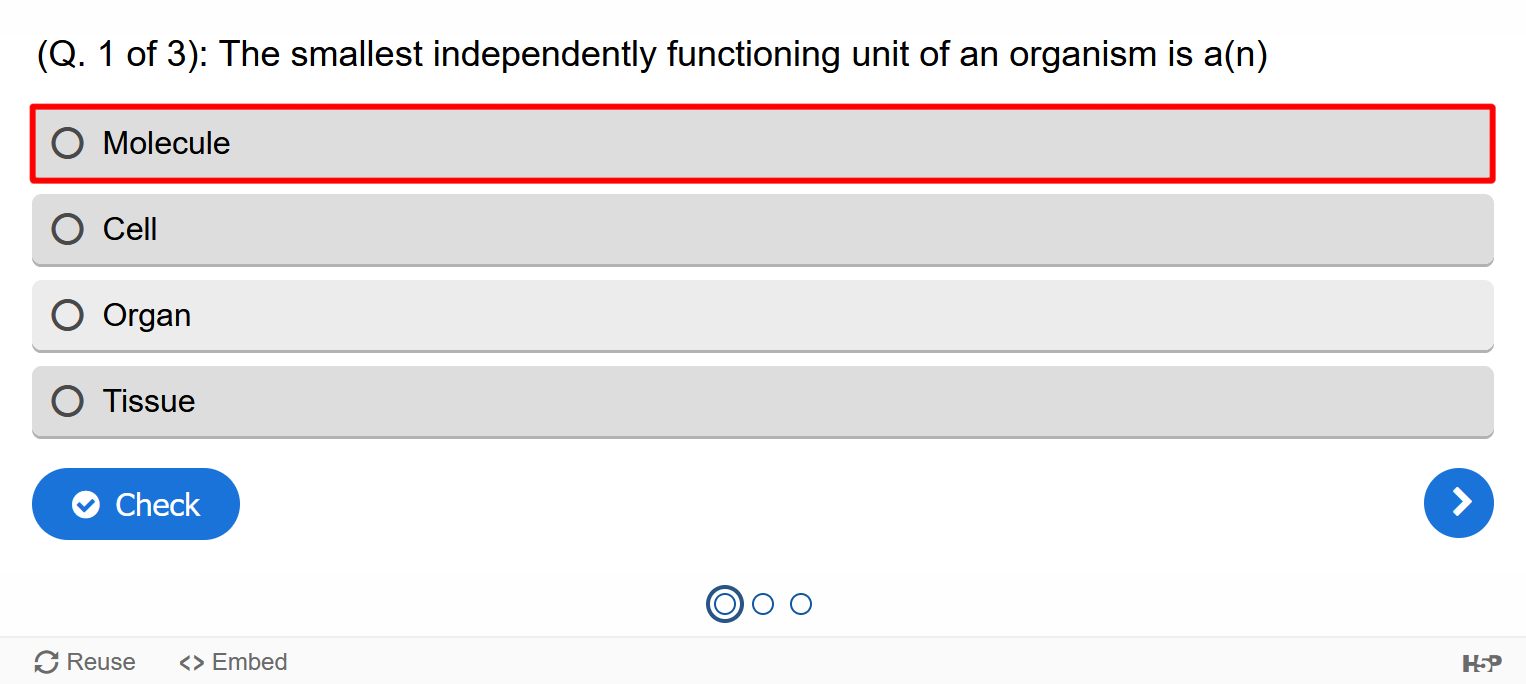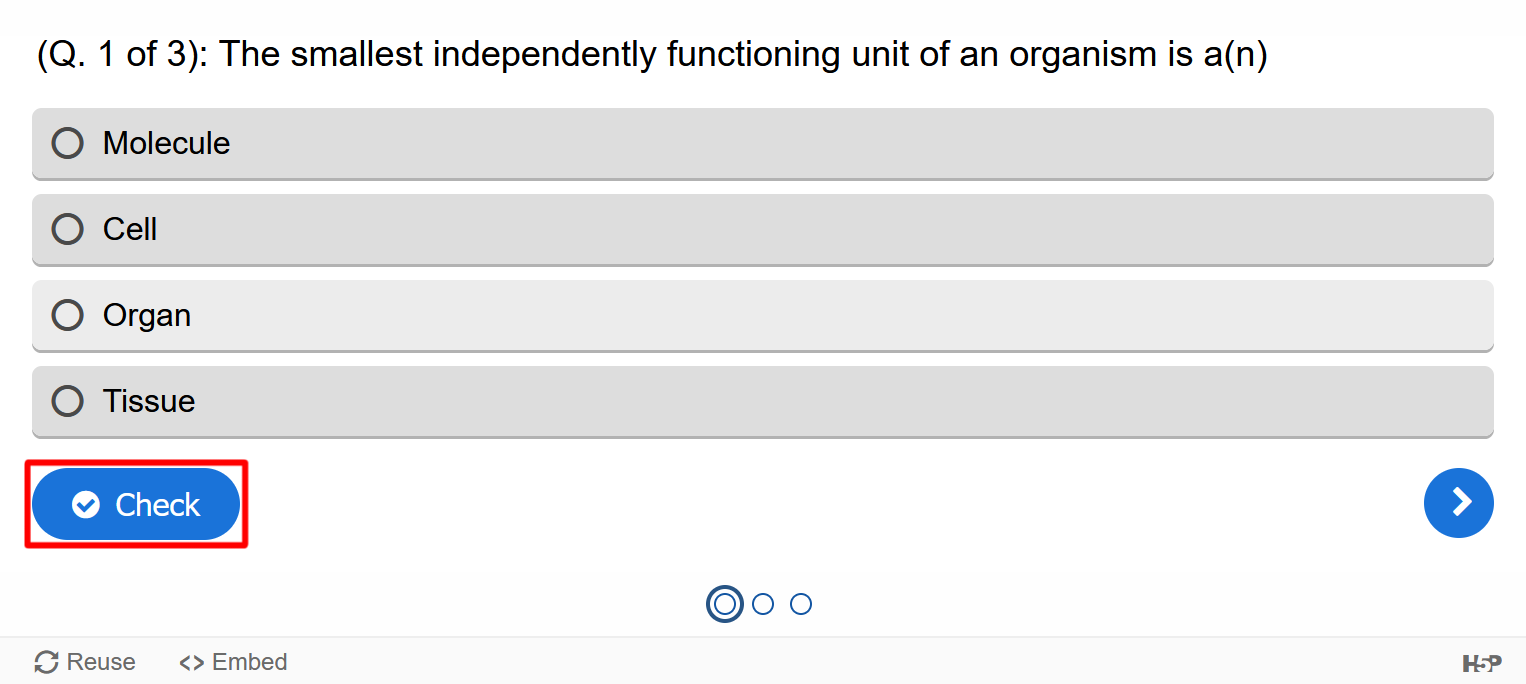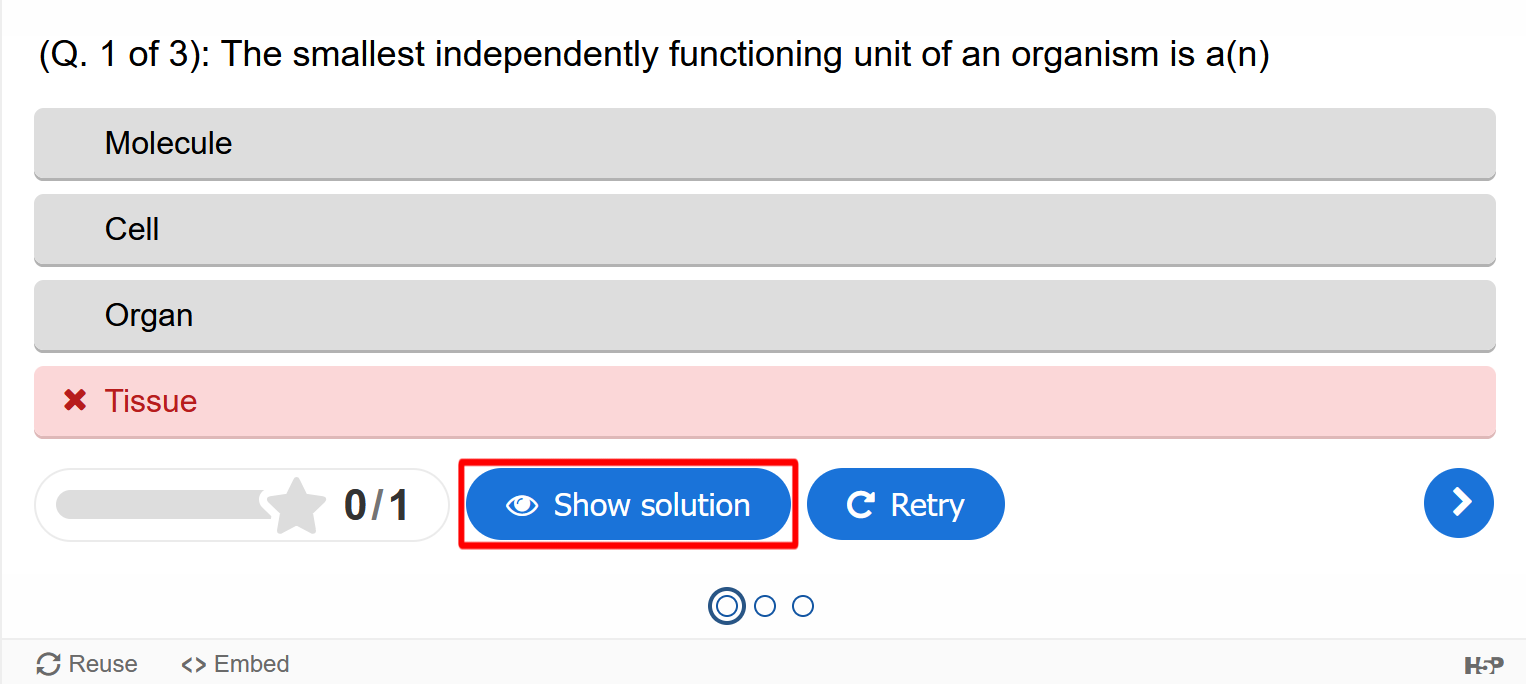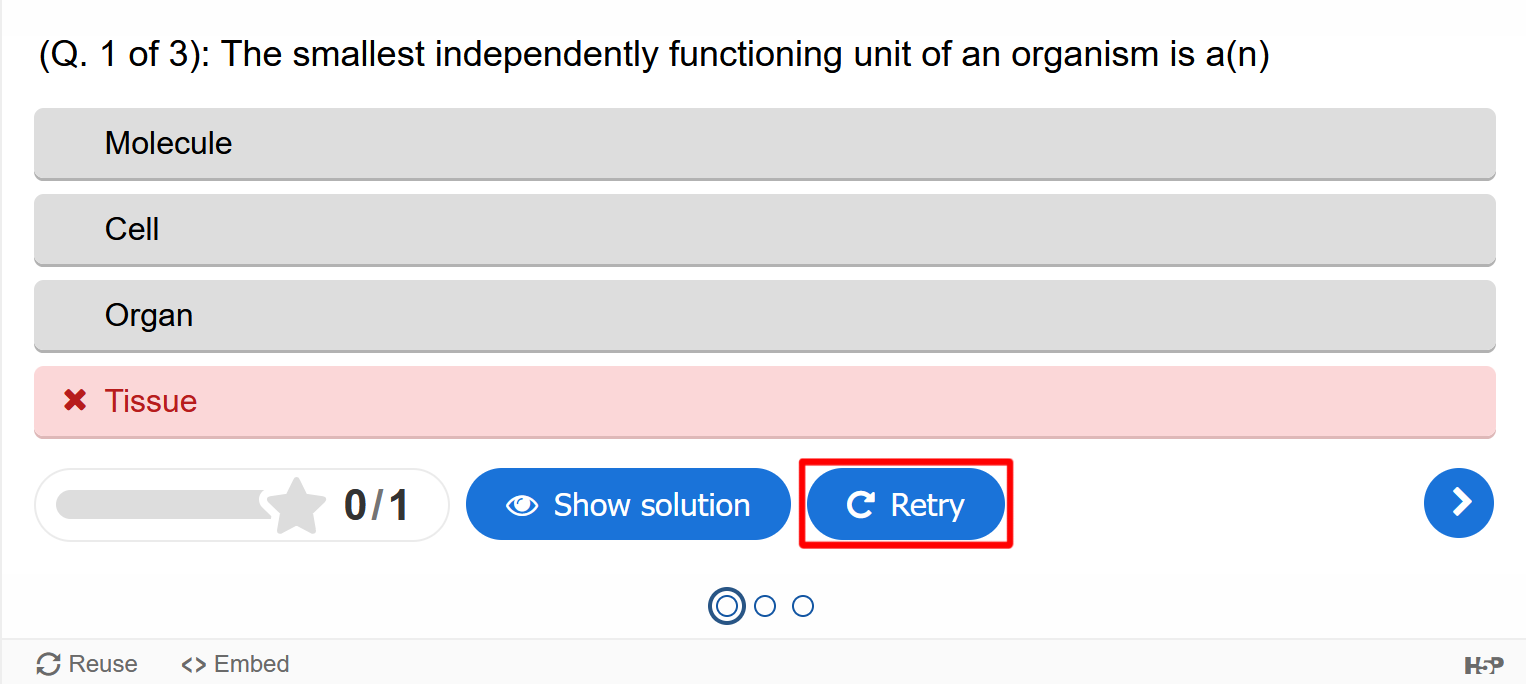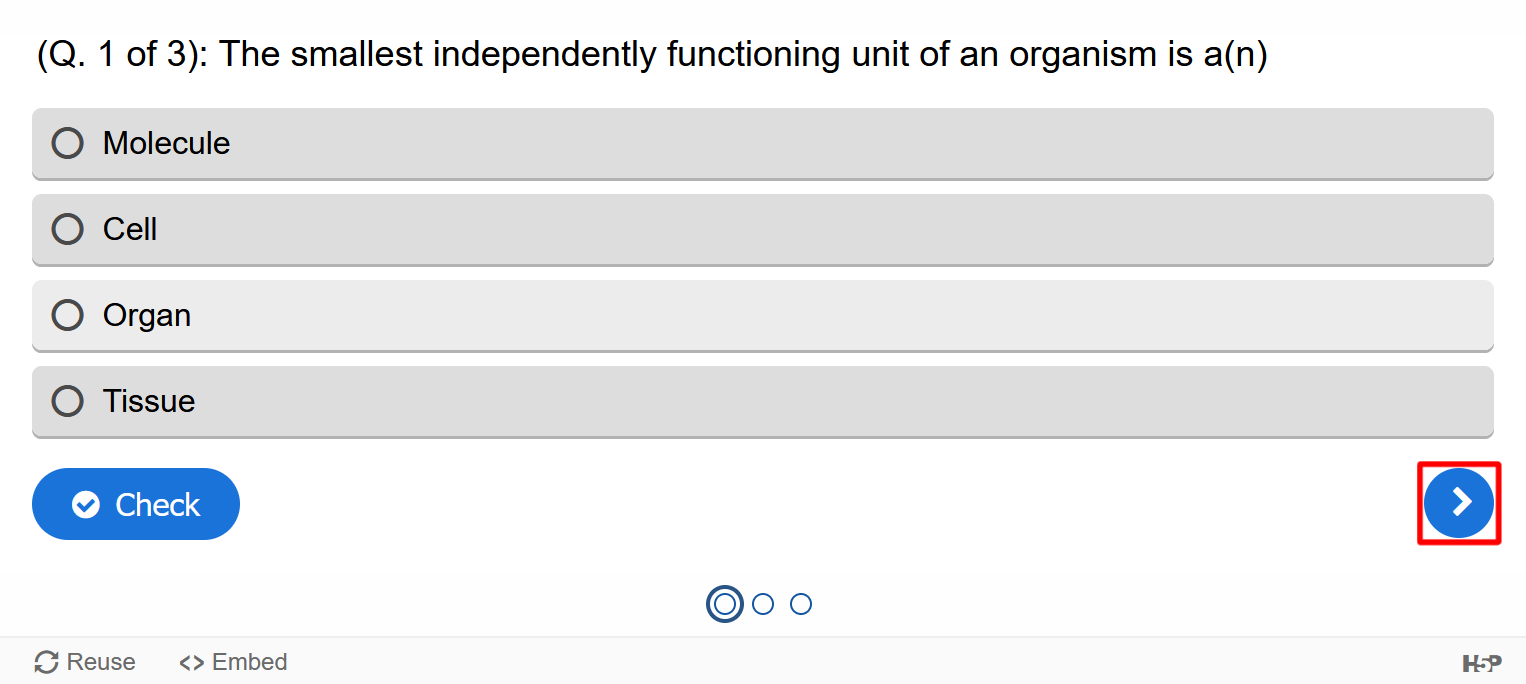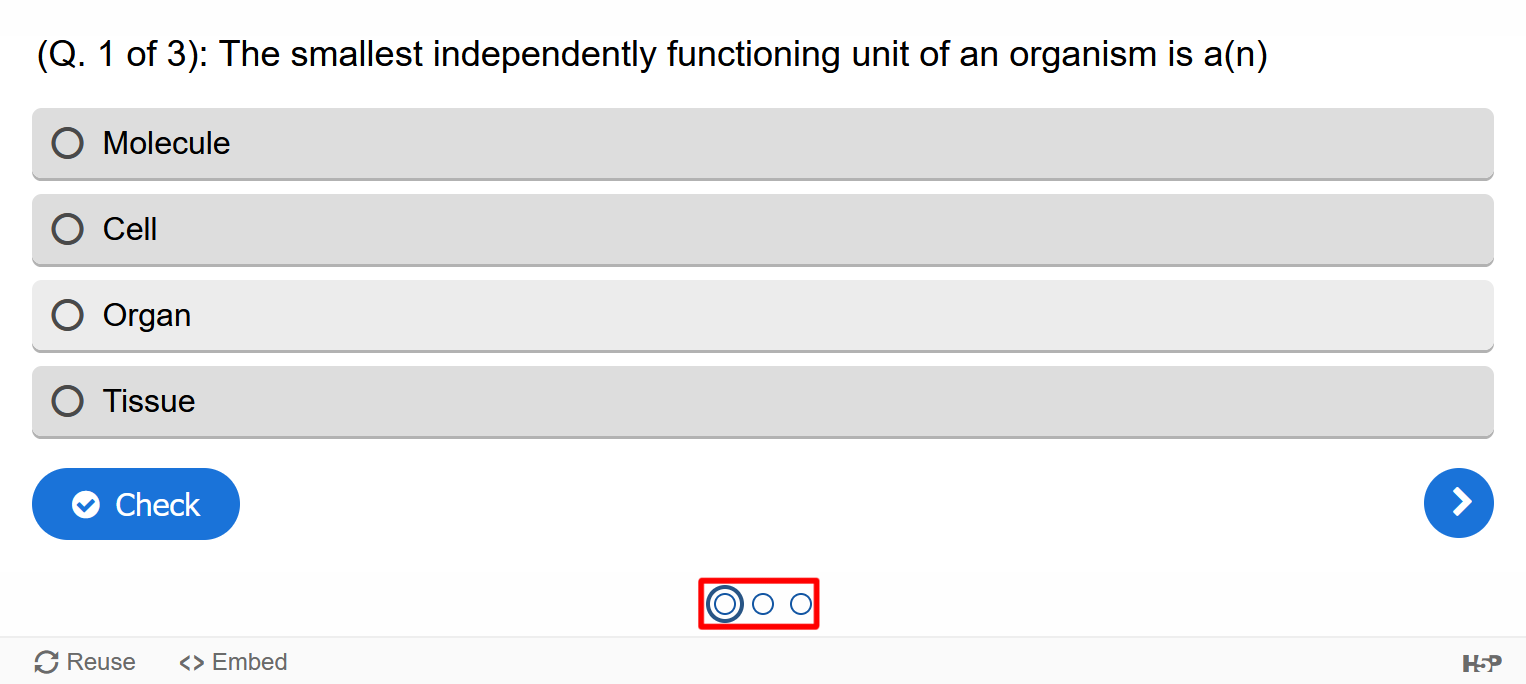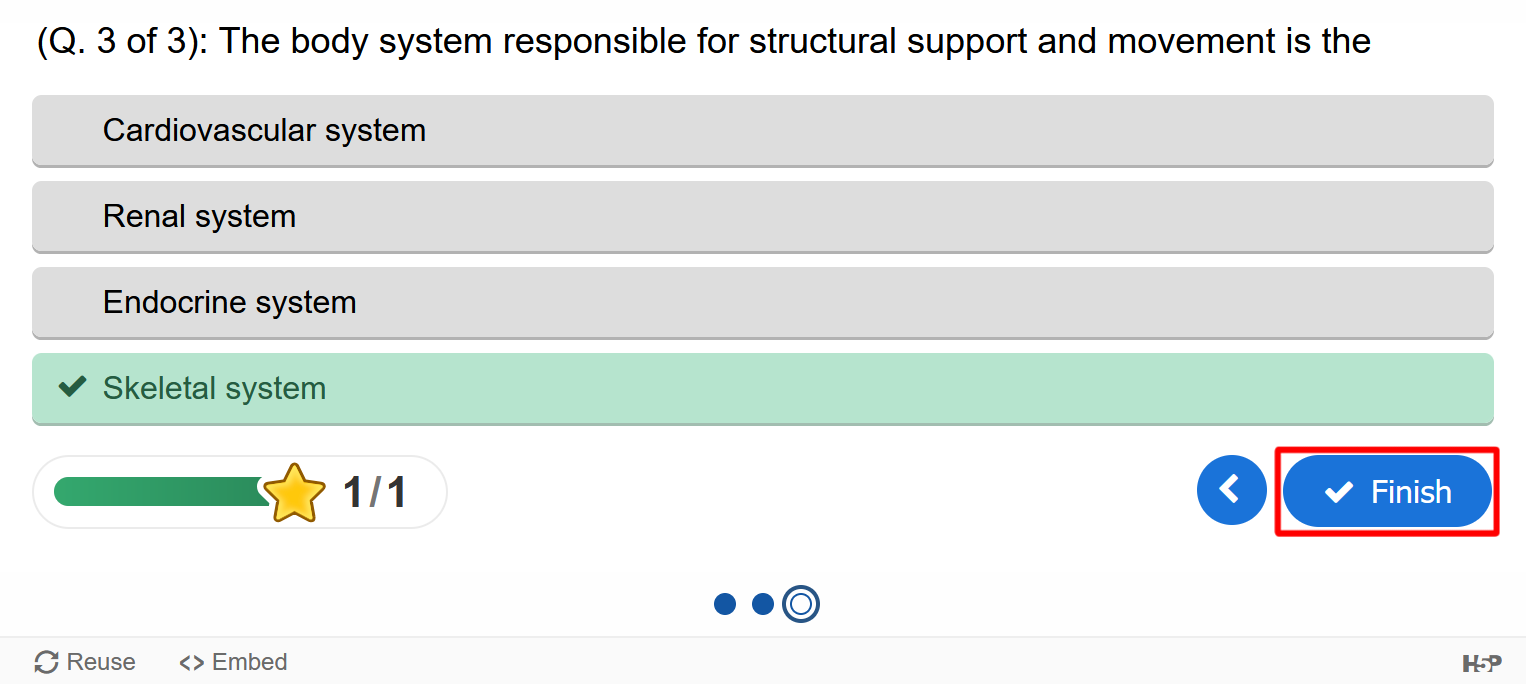Appendix D. Activity Overview
At the end of most sections, you’re likely to find several different activities meant to further your understanding of that section’s content. A section’s activities usually include Review Questions, Critical Thinking Questions, and Interactive Link Questions. Each activity serves a different purpose in connecting you to the current learning objectives and may request a different level of involvement depending on the activity type. In order to get the most out of these materials, we’ve provided some instructions on how to use the different textbook features embedded within these activities.
Review Questions (H5P Question Set)
The most common kind of activity you’ll find is the “Review Questions” textbox. These are sets of questions meant to quickly check your comprehension of the learning materials from the section you just finished reading. These questions differ from the other kinds of activities presented as they require you to navigate an H5P activity panel as seen below.
Review Questions (Example)
Each H5P activity involves interacting with the components of the panel in order to complete it. Since this requires a basic familiarity with how to use H5P, we’ve provided a quick reference guide below to explain each component of the panel.
Answer
The gray horizontal bars beneath the question are the different answers which you may select. To make your choice, simply use the mouse to left click on your answer or use the arrow keys to navigate to it. When properly selected, the bar will turn blue, and the circle on the left of the answer will be filled in.
Check
After selecting an answer, you may press the “check” button to display results. A wrong answer will be highlighted in red, whereas a correct answer will be highlighted in green.
Show Solution
After submitting an incorrect answer, you will be presented an option to show the solution. When pressed, the circle to the right of the correct answer will be filled in. The “show solution” button will also be available after finishing all the questions in the question set.
Retry
Alternatively, after submitting a wrong answer you may also press the “retry” button. This will reset the question and allow you to attempt the question once more. It’s important to note that unless otherwise stated, you may retry a question as many times as you need. This option will also appear after finishing all the questions in the question set allowing you to retry the entire set of questions, starting with question one.
Navigational Arrows
In order to move between questions, you’ll need to press the arrow buttons on the bottom right of the panel. Pressing the arrow pointing to the left will take you to the previous question, whereas the arrow pointed to the right will take you to the next question. These arrows will only appear if there is more than one question to answer.
Navigational Circles
In addition to the navigational arrows, there is also a series of small circles at the bottom center of the panel that allow you to navigate between questions in any order. You may navigate to a question by pressing on the circle it corresponds to. For example, if I wanted to view question three, I would select the third circle from the left. It’s also important to note that these circles also keep track of which questions you’ve completed or not. A filled in circle means you’ve selected an answer for that question, whereas an empty circle means you haven’t answered it yet.
Finish
After answering the last question, you’ll be presented with a finish button. This button will evaluate your answers and display how many you answered correctly. After pressing the finish button you’ll also be able to restart the quiz from scratch, to practice again or to improve your score.
Critical Thinking Questions and Interactive Link Questions
Unlike the Review Question activities, Critical Thinking Questions and Interactive Link Questions don’t make use of an H5P panel. Instead, both of these question sets use a dropdown menu to hide or display each answer. While not as complicated as a H5P activity, it’s still important to understand how these questions work in order to get the most out of them. We’ve provided an example Critical Thinking Question below for you to explore.
Critical Thinking Questions (Example)
Cancers are defined by uncontrolled growth at the cellular level. Describe why cancer is a problem for the organism as a whole using your understanding of the levels of organization.
Reveal
By pressing the “Reveal” button, the answer will appear in a shaded box directly below the question. Pressing the button once more will hide the question once again if needed. Interactive Link Questions work the same way except they will most likely ask you to click on an external link to explore a resource prior to answering the question. Lastly, most sections and chapters will also contain a glossary which also makes use of the same dropdown menu functionality.